Fiber Optic Color Code
开发者: Grant Thompson
1586天16小时
最新版本上线距今
0
近1年版本更新次数
2018-03-31
全球最早版本上线日期
版本: 8.06
版本更新日期
2021-03-23
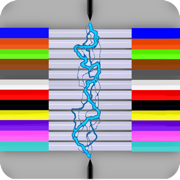
Fiber Optic Color Code
Fiber Optic Color Code : TNT
更新日志
Removed the recently added send count as text button due to text messaging length limitations and other considerations. The app will still be able to receive counts through the fiber://icc?count= url scheme from other sources like email, web text link and other possible paperless sources including my soon to be released cable count splicing app. Thanks for your patience.
URL scheme Examples:
Without a count:
fiber://
With single line of count:
fiber://icc?count=12WX,1-288
With multi-lines of count:
fiber://icc?count=12WX,1-288%0A3LX,145-408%0AD,553-576
multi-line separator = %0A (percent symbol, zero, capital "A")应用描述
Fiber Optic Color Code is a searchable expanding chart of fiber strands that translates the color code of Loose Tube, Ribbon and other high count fiber optic cables.
~Feature highlights:
customizable cables from 12F to 6912F, custom color codes, variable start fiber # searches, searchable cable count (with reverse cable count) and color code drill down.
This app shall be used only as a handy secondary reference tool as we know there are mistakes made in the field and incorrect records that always need to be taken into account. Use of a tone source as a primary identifier will always be more accurate.
Locate fibers with or without cable counts. Simply enter a strand # without a cable count or enter the 'Cable,Fiber' if you're using a complex cable count (app auto detects if there's a count or not). The app will then auto expand and place index pointers at your found fibers locations.
~To configure High Density cables (RILT#1-5 positions) to include Ribbon in loose tube, Spår/slotted core or yarn bundled cable :
1) Select the round cable type configuration button.
2) Select any of the last 5 items in the list labeled as RILT#1-5.
3) Select the bottom left "More" tab.
4) Select "Set RILT" and configure
RILT#1-5 maximum configuration of any combination (not to exceed 6912F):
Super Tubes: 1-24max
Ribbons: 1-144max
Fibers: 1-48max
~Create customized color codes:
1) Select the bottom left "More" tab.
2) Then select 'Set Color Code' from the 'More Menu'.
3) Scroll down to the very bottom of the populated color code list and select 'Custom Setup'.
4) At the next screen that appears; click the 'Start here' button, then select a color code position you'd like to edit from the list.
5) Edit the list name.
6) Start with tube colors then edit super & fiber colors (starting with tube colors will pre-populate super and fiber colors)
7) Then click the green check button on the fibers screen after reviewing your selections to save.
~Input Cable Count screen
While not necessary to use in the app. You can enter a full complex cable count that can be split into a cable type sub-unit configuration of your choice (2, 4, 6, 8, 12, 14, 16, 18, 24, 32, 36, 48, RILT #1-5).
~Smart Save
Saving a cable count by a cable position turns the Search Button Icon and related cable count text box borders to a distinguishable color for keeping track of which cable cable is being currently used within the app.
1) Select the round Cable Type button
2) Enter cable count
3) Optionally select a position to save count to
4) Click the "Color Code" button
Cable1 = Blue
Cable2 = Orange
Cable3 = Green
Custom Start Fiber (Without a cable count) = Red
Unsaved cable count or Start fiber is #1 = Gray
Smart Save radio button color key:
green = vacant
black = existing count stored
red = existing count to be overwritten
blue = saved successfully
To remove a previously saved cable count. Select the position to be deleted and long click the Clear button.
~Cable Count Input validation dot:
Provides the user with a simple way to know if the cable count entered is valid for the color code chart. It will turn red if missing a cable name, missing a comma, the low fiber range is greater than the high fiber range, or the sum of the whole cable count is greater than the chosen cable type.
~Double Space Auto Punctuation:
Easily enter a cable count using the apps built in double space auto-punctuation feature by:
1) Enter cable name followed by 2 spaces (app automatically places a comma)
2) Enter the low fiber followed by 2 spaces (app automatically places a dash)
3) Enter the high fiber followed by 2 spaces (app automatically drops down for next line of count)版本: 8.05
版本更新日期
2021-03-14

Fiber Optic Color Code
Fiber Optic Color Code : TNT
更新日志
~Updated occupied radio buttons color from black to slate while in dark mode.
~Added a share count button to the ICC screen that encodes the count with the new URL scheme.
~Added support for app users that require a colon as a cable name an fiber range separator. ex. 104WX:145-288
~Made into Mac app. Release in near future
Thanks for your support! In the next few weeks be sure to stop back here and check out my new app project in the "More by" section. A user can enter up to 10 cable counts that all get checked for matching counts. When there is a match, the matching counts will then get a corresponding colored block next to it in an easy to read parsed count display. The new app will use the new URL scheme that has been added to open this app and my 25 Pair CC app with the selected count depending on the user entered grouping configuration.应用描述
Fiber Optic Color Code is a searchable expanding chart of fiber strands that translates the color code of Loose Tube, Ribbon and other high count fiber optic cables.
~Feature highlights:
customizable cables from 12F to 6912F, custom color codes, variable start fiber # searches, searchable cable count (with reverse cable count) and color code drill down.
This app shall be used only as a handy secondary reference tool as we know there are mistakes made in the field and incorrect records that always need to be taken into account. Use of a tone source as a primary identifier will always be more accurate.
Locate fibers with or without cable counts. Simply enter a strand # without a cable count or enter the 'Cable,Fiber' if you're using a complex cable count (app auto detects if there's a count or not). The app will then auto expand and place index pointers at your found fibers locations.
~To configure High Density cables (RILT#1-5 positions) to include Ribbon in loose tube, Spår/slotted core or yarn bundled cable :
1) Select the round cable type configuration button.
2) Select any of the last 5 items in the list labeled as RILT#1-5.
3) Select the bottom left "More" tab.
4) Select "Set RILT" and configure
RILT#1-5 maximum configuration of any combination (not to exceed 6912F):
Super Tubes: 1-24max
Ribbons: 1-144max
Fibers: 1-48max
~Create customized color codes:
1) Select the bottom left "More" tab.
2) Then select 'Set Color Code' from the 'More Menu'.
3) Scroll down to the very bottom of the populated color code list and select 'Custom Setup'.
4) At the next screen that appears; click the 'Start here' button, then select a color code position you'd like to edit from the list.
5) Edit the list name.
6) Start with tube colors then edit super & fiber colors (starting with tube colors will pre-populate super and fiber colors)
7) Then click the green check button on the fibers screen after reviewing your selections to save.
~Input Cable Count screen
While not necessary to use in the app. You can enter a full complex cable count that can be split into a cable type sub-unit configuration of your choice (2, 4, 6, 8, 12, 14, 16, 18, 24, 32, 36, 48, RILT #1-5).
~Smart Save
Saving a cable count by a cable position turns the Search Button Icon and related cable count text box borders to a distinguishable color for keeping track of which cable cable is being currently used within the app.
1) Select the round Cable Type button
2) Enter cable count
3) Optionally select a position to save count to
4) Click the "Color Code" button
Cable1 = Blue
Cable2 = Orange
Cable3 = Green
Custom Start Fiber (Without a cable count) = Red
Unsaved cable count or Start fiber is #1 = Gray
Smart Save radio button color key:
green = vacant
black = existing count stored
red = existing count to be overwritten
blue = saved successfully
To remove a previously saved cable count. Select the position to be deleted and long click the Clear button.
~Cable Count Input validation dot:
Provides the user with a simple way to know if the cable count entered is valid for the color code chart. It will turn red if missing a cable name, missing a comma, the low fiber range is greater than the high fiber range, or the sum of the whole cable count is greater than the chosen cable type.
~Double Space Auto Punctuation:
Easily enter a cable count using the apps built in double space auto-punctuation feature by:
1) Enter cable name followed by 2 spaces (app automatically places a comma)
2) Enter the low fiber followed by 2 spaces (app automatically places a dash)
3) Enter the high fiber followed by 2 spaces (app automatically drops down for next line of count)版本: 8.04
版本更新日期
2021-03-10
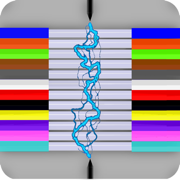
Fiber Optic Color Code
Fiber Optic Color Code : TNT
更新日志
This update adds the requirement of using a host and key value parameter for the new url scheme. This structure will provide more options with future development.
For users that work with cable counts. This update implements a url scheme to use links with cable counts to open the app and have the counts automatically placed in it. End user will need to configure cable type. See my 25 Pair Color Code app for a copper:// url scheme. Thanks!!
Examples:
Without a count:
fiber://
With single line of count:
fiber://icc?count=22ca,1-288
With multi-lines of count:
fiber://icc?count=22ca,1-288%0A3ca,1-144%0A22ca,433-576
fiber = app
"icc" = Input Cable Count screen
"count" = parameter key name
your count with multi-line separator (value) = %0A (percent symbol, zero, capital "A")
Possible usage:
Send counts as a link by text message.
Send counts by link in email.
Make clickable cable counts on a webpage.
And other paperless solutions.
应用描述
Fiber Optic Color Code is a searchable expanding chart of fiber strands that translates the color code of Loose Tube, Ribbon and other high count fiber optic cables.
~Feature highlights:
customizable cables from 12F to 6912F, custom color codes, variable start fiber # searches, searchable cable count (with reverse cable count) and color code drill down.
This app shall be used only as a handy secondary reference tool as we know there are mistakes made in the field and incorrect records that always need to be taken into account. Use of a tone source as a primary identifier will always be more accurate.
Locate fibers with or without cable counts. Simply enter a strand # without a cable count or enter the 'Cable,Fiber' if you're using a complex cable count (app auto detects if there's a count or not). The app will then auto expand and place index pointers at your found fibers locations.
~To configure High Density cables (RILT#1-5 positions) to include Ribbon in loose tube, Spår/slotted core or yarn bundled cable :
1) Select the round cable type configuration button.
2) Select any of the last 5 items in the list labeled as RILT#1-5.
3) Select the bottom left "More" tab.
4) Select "Set RILT" and configure
RILT#1-5 maximum configuration of any combination (not to exceed 6912F):
Super Tubes: 1-24max
Ribbons: 1-144max
Fibers: 1-48max
~Create customized color codes:
1) Select the bottom left "More" tab.
2) Then select 'Set Color Code' from the 'More Menu'.
3) Scroll down to the very bottom of the populated color code list and select 'Custom Setup'.
4) At the next screen that appears; click the 'Start here' button, then select a color code position you'd like to edit from the list.
5) Edit the list name.
6) Start with tube colors then edit super & fiber colors (starting with tube colors will pre-populate super and fiber colors)
7) Then click the green check button on the fibers screen after reviewing your selections to save.
~Input Cable Count screen
While not necessary to use in the app. You can enter a full complex cable count that can be split into a cable type sub-unit configuration of your choice (2, 4, 6, 8, 12, 14, 16, 18, 24, 32, 36, 48, RILT #1-5).
~Smart Save
Saving a cable count by a cable position turns the Search Button Icon and related cable count text box borders to a distinguishable color for keeping track of which cable cable is being currently used within the app.
1) Select the round Cable Type button
2) Enter cable count
3) Optionally select a position to save count to
4) Click the "Color Code" button
Cable1 = Blue
Cable2 = Orange
Cable3 = Green
Custom Start Fiber (Without a cable count) = Red
Unsaved cable count or Start fiber is #1 = Gray
Smart Save radio button color key:
green = vacant
black = existing count stored
red = existing count to be overwritten
blue = saved successfully
To remove a previously saved cable count. Select the position to be deleted and long click the Clear button.
~Cable Count Input validation dot:
Provides the user with a simple way to know if the cable count entered is valid for the color code chart. It will turn red if missing a cable name, missing a comma, the low fiber range is greater than the high fiber range, or the sum of the whole cable count is greater than the chosen cable type.
~Double Space Auto Punctuation:
Easily enter a cable count using the apps built in double space auto-punctuation feature by:
1) Enter cable name followed by 2 spaces (app automatically places a comma)
2) Enter the low fiber followed by 2 spaces (app automatically places a dash)
3) Enter the high fiber followed by 2 spaces (app automatically drops down for next line of count)版本: 8.03
版本更新日期
2021-03-08
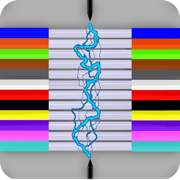
Fiber Optic Color Code
Fiber Optic Color Code : TNT
更新日志
For users that work with cable counts. This update implements a url scheme to use links with cable counts to open the app and have the counts automatically placed in it. End user will need to configure cable type. See my 25 Pair Color Code app for a copper:// url scheme. Thanks!!
Examples:
Without a count:
fiber://
With single line of count:
fiber://22ca,1-600
With multi-lines of count:
fiber://22ca,1-600%0A3ca,1201-1500%0A22ca,901-1200
multi-line separator = %0A (percent symbol, zero, capital "A")
Possible usage:
Send counts by text message.
Send counts by link in email.
Make clickable cable counts on a webpage.
And other paperless solutions.
应用描述
Fiber Optic Color Code is a searchable expanding chart of fiber strands that translates the color code of Loose Tube, Ribbon and other high count fiber optic cables.
~Feature highlights:
customizable cables from 12F to 6912F, custom color codes, variable start fiber # searches, searchable cable count (with reverse cable count) and color code drill down.
This app shall be used only as a handy secondary reference tool as we know there are mistakes made in the field and incorrect records that always need to be taken into account. Use of a tone source as a primary identifier will always be more accurate.
Locate fibers with or without cable counts. Simply enter a strand # without a cable count or enter the 'Cable,Fiber' if you're using a complex cable count (app auto detects if there's a count or not). The app will then auto expand and place index pointers at your found fibers locations.
~To configure High Density cables (RILT#1-5 positions) to include Ribbon in loose tube, Spår/slotted core or yarn bundled cable :
1) Select the round cable type configuration button.
2) Select any of the last 5 items in the list labeled as RILT#1-5.
3) Select the bottom left "More" tab.
4) Select "Set RILT" and configure
RILT#1-5 maximum configuration of any combination (not to exceed 6912F):
Super Tubes: 1-24max
Ribbons: 1-144max
Fibers: 1-48max
~Create customized color codes:
1) Select the bottom left "More" tab.
2) Then select 'Set Color Code' from the 'More Menu'.
3) Scroll down to the very bottom of the populated color code list and select 'Custom Setup'.
4) At the next screen that appears; click the 'Start here' button, then select a color code position you'd like to edit from the list.
5) Edit the list name.
6) Start with tube colors then edit super & fiber colors (starting with tube colors will pre-populate super and fiber colors)
7) Then click the green check button on the fibers screen after reviewing your selections to save.
~Input Cable Count screen
While not necessary to use in the app. You can enter a full complex cable count that can be split into a cable type sub-unit configuration of your choice (2, 4, 6, 8, 12, 14, 16, 18, 24, 32, 36, 48, RILT #1-5).
~Smart Save
Saving a cable count by a cable position turns the Search Button Icon and related cable count text box borders to a distinguishable color for keeping track of which cable cable is being currently used within the app.
1) Select the round Cable Type button
2) Enter cable count
3) Optionally select a position to save count to
4) Click the "Color Code" button
Cable1 = Blue
Cable2 = Orange
Cable3 = Green
Custom Start Fiber (Without a cable count) = Red
Unsaved cable count or Start fiber is #1 = Gray
Smart Save radio button color key:
green = vacant
black = existing count stored
red = existing count to be overwritten
blue = saved successfully
To remove a previously saved cable count. Select the position to be deleted and long click the Clear button.
~Cable Count Input validation dot:
Provides the user with a simple way to know if the cable count entered is valid for the color code chart. It will turn red if missing a cable name, missing a comma, the low fiber range is greater than the high fiber range, or the sum of the whole cable count is greater than the chosen cable type.
~Double Space Auto Punctuation:
Easily enter a cable count using the apps built in double space auto-punctuation feature by:
1) Enter cable name followed by 2 spaces (app automatically places a comma)
2) Enter the low fiber followed by 2 spaces (app automatically places a dash)
3) Enter the high fiber followed by 2 spaces (app automatically drops down for next line of count)版本: 8.02
版本更新日期
2021-02-27

Fiber Optic Color Code
Fiber Optic Color Code : TNT
更新日志
Thanks for choosing my Fiber Optic CC app!
~This update allows the user to place the app into and stay in the Dark Mode theme.
Select the "More" tab > "App Settings" at the top of the list. Then flip the "Force Dark Mode" switch on.
~Updated to latest iOS 14.4
~ Minor adjustments.应用描述
Fiber Optic Color Code is a searchable expanding chart of fiber strands that translates the color code of Loose Tube, Ribbon and other high count fiber optic cables.
~Feature highlights:
customizable cables from 12F to 6912F, custom color codes, variable start fiber # searches, searchable cable count (with reverse cable count) and color code drill down.
This app shall be used only as a handy secondary reference tool as we know there are mistakes made in the field and incorrect records that always need to be taken into account. Use of a tone source as a primary identifier will always be more accurate.
Locate fibers with or without cable counts. Simply enter a strand # without a cable count or enter the 'Cable,Fiber' if you're using a complex cable count (app auto detects if there's a count or not). The app will then auto expand and place index pointers at your found fibers locations.
~To configure High Density cables (RILT#1-5 positions) to include Ribbon in loose tube, Spår/slotted core or yarn bundled cable :
1) Select the round cable type configuration button.
2) Select any of the last 5 items in the list labeled as RILT#1-5.
3) Select the bottom left "More" tab.
4) Select "Set RILT" and configure
RILT#1-5 maximum configuration of any combination (not to exceed 6912F):
Super Tubes: 1-24max
Ribbons: 1-144max
Fibers: 1-48max
~Create customized color codes:
1) Select the bottom left "More" tab.
2) Then select 'Set Color Code' from the 'More Menu'.
3) Scroll down to the very bottom of the populated color code list and select 'Custom Setup'.
4) At the next screen that appears; click the 'Start here' button, then select a color code position you'd like to edit from the list.
5) Edit the list name.
6) Start with tube colors then edit super & fiber colors (starting with tube colors will pre-populate super and fiber colors)
7) Then click the green check button on the fibers screen after reviewing your selections to save.
~Input Cable Count screen
While not necessary to use in the app. You can enter a full complex cable count that can be split into a cable type sub-unit configuration of your choice (2, 4, 6, 8, 12, 14, 16, 18, 24, 32, 36, 48, RILT #1-5).
~Smart Save
Saving a cable count by a cable position turns the Search Button Icon and related cable count text box borders to a distinguishable color for keeping track of which cable cable is being currently used within the app.
1) Select the round Cable Type button
2) Enter cable count
3) Optionally select a position to save count to
4) Click the "Color Code" button
Cable1 = Blue
Cable2 = Orange
Cable3 = Green
Custom Start Fiber (Without a cable count) = Red
Unsaved cable count or Start fiber is #1 = Gray
Smart Save radio button color key:
green = vacant
black = existing count stored
red = existing count to be overwritten
blue = saved successfully
To remove a previously saved cable count. Select the position to be deleted and long click the Clear button.
~Cable Count Input validation dot:
Provides the user with a simple way to know if the cable count entered is valid for the color code chart. It will turn red if missing a cable name, missing a comma, the low fiber range is greater than the high fiber range, or the sum of the whole cable count is greater than the chosen cable type.
~Double Space Auto Punctuation:
Easily enter a cable count using the apps built in double space auto-punctuation feature by:
1) Enter cable name followed by 2 spaces (app automatically places a comma)
2) Enter the low fiber followed by 2 spaces (app automatically places a dash)
3) Enter the high fiber followed by 2 spaces (app automatically drops down for next line of count)版本: 8.01.03
版本更新日期
2020-02-26
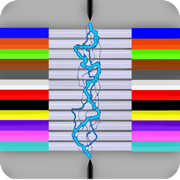
Fiber Optic Color Code
Fiber Optic Color Code : TNT
更新日志
Thanks for choosing my Fiber Optic CC app! This update includes a new "Big" fiber search option and an even faster cable count entry enhancement.
New "Big" search feature option:
When searching for a fiber, the app user can now select the "Big" search option to have only their located fiber's color code and numeric location values shown.
'Speed Counts' cable entry enhancement:
While entering a cable count, the Cable ID autocomplete text bar now also looks into the 3 saved cable count positions for possible matching Cable ID's.应用描述
Fiber Optic Color Code is a searchable expanding chart of fiber strands that translates the color code of Loose Tube, Ribbon and other high count fiber optic cables.
~Feature highlights:
customizable cables from 12F to 6912F, custom color codes, variable start fiber # searches, searchable cable count (with reverse cable count) and color code drill down.
This app shall be used only as a handy secondary reference tool as we know there are mistakes made in the field and incorrect records that always need to be taken into account. Use of a tone source as a primary identifier will always be more accurate.
Locate fibers with or without cable counts. Simply enter a strand # without a cable count or enter the 'Cable,Fiber' if you're using a complex cable count (app auto detects if there's a count or not). The app will then auto expand and place index pointers at your found fibers locations.
~To configure High Density cables (RILT#1-5 positions) to include Ribbon in loose tube, Spår/slotted core or yarn bundled cable :
1) Select the round cable type configuration button.
2) Select any of the last 5 items in the list labeled as RILT#1-5.
3) Select the bottom left "More" tab.
4) Select "Set RILT" and configure
RILT#1-5 maximum configuration of any combination (not to exceed 6912F):
Super Tubes: 1-24max
Ribbons: 1-144max
Fibers: 1-48max
~Create customized color codes:
1) Select the bottom left "More" tab.
2) Then select 'Set Color Code' from the 'More Menu'.
3) Scroll down to the very bottom of the populated color code list and select 'Custom Setup'.
4) At the next screen that appears; click the 'Start here' button, then select a color code position you'd like to edit from the list.
5) Edit the list name.
6) Start with tube colors then edit super & fiber colors (starting with tube colors will pre-populate super and fiber colors)
7) Then click the green check button on the fibers screen after reviewing your selections to save.
~Input Cable Count screen
While not necessary to use in the app. You can enter a full complex cable count that can be split into a cable type sub-unit configuration of your choice (2, 4, 6, 8, 12, 14, 16, 18, 24, 32, 36, 48, RILT #1-5).
~Smart Save
Saving a cable count by a cable position turns the Search Button Icon and related cable count text box borders to a distinguishable color for keeping track of which cable cable is being currently used within the app.
1) Select the round Cable Type button
2) Enter cable count
3) Optionally select a position to save count to
4) Click the "Color Code" button
Cable1 = Blue
Cable2 = Orange
Cable3 = Green
Custom Start Fiber (Without a cable count) = Red
Unsaved cable count or Start fiber is #1 = Gray
Smart Save radio button color key:
green = vacant
black = existing count stored
red = existing count to be overwritten
blue = saved successfully
To remove a previously saved cable count. Select the position to be deleted and long click the Clear button.
~Cable Count Input validation dot:
Provides the user with a simple way to know if the cable count entered is valid for the color code chart. It will turn red if missing a cable name, missing a comma, the low fiber range is greater than the high fiber range, or the sum of the whole cable count is greater than the chosen cable type.
~Double Space Auto Punctuation:
Easily enter a cable count using the apps built in double space auto-punctuation feature by:
1) Enter cable name followed by 2 spaces (app automatically places a comma)
2) Enter the low fiber followed by 2 spaces (app automatically places a dash)
3) Enter the high fiber followed by 2 spaces (app automatically drops down for next line of count)版本: 7.11.09
版本更新日期
2020-02-17
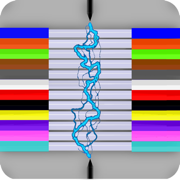
Fiber Optic Color Code
Fiber Optic Color Code : TNT
更新日志
Thanks for choosing my Fiber Optic CC app!
~Say it
Improved the cable count lingo while the app is speaking.
Having cable count read back is an easy way of verifying your count has been entered correctly. Simply press the "Say it" button to listen along to your entered count while looking at a print / computer to verify they match.
Thanks again!应用描述
Fiber Optic Color Code is a searchable expanding chart of fiber strands that translates the color code of Loose Tube, Ribbon and High Density fiber optic cables.
~Feature highlights:
customizable cables from 12F to 6912F, custom color codes, variable start fiber # searches, searchable cable count (with reverse cable count) and color code drill down.
This app shall be used only as a handy secondary reference tool as we know there are mistakes made in the field and incorrect records that always need to be taken into account. Use of a tone source as a primary identifier will always be more accurate.
Locate fibers with or without cable counts. Simply enter a strand # without a cable count or enter the 'Cable,Fiber' if you're using a complex cable count (app auto detects if there's a count or not). The app will then auto expand and place index pointers at your found fibers locations.
~To configure High Density cables (RILT#1-5 positions) to include Ribbon in loose tube, Spår/slotted core or yarn bundled cable :
1) Select the round cable type configuration button.
2) Select any of the last 5 items in the list labeled as RILT#1-5.
3) Select the bottom left "More" tab.
4) Select "Set RILT" and configure
RILT#1-5 maximum configuration of any combination (not to exceed 6912F):
Super Tubes: 1-24max
Ribbons: 1-144max
Fibers: 1-48max
~Create customized color codes:
1) Select the bottom left "More" tab.
2) Then select 'Set Color Code' from the 'More Menu'.
3) Scroll down to the very bottom of the populated color code list and select 'Custom Setup'.
4) At the next screen that appears; click the 'Start here' button, then select a color code position you'd like to edit from the list.
5) Edit the list name.
6) Start with tube colors then edit super & fiber colors (starting with tube colors will pre-populate super and fiber colors)
7) Then click the green check button on the fibers screen after reviewing your selections to save.
~Input Cable Count screen
While not necessary to use in the app. You can enter a full complex cable count that can be split into a cable type sub-unit configuration of your choice (2, 4, 6, 8, 12, 14, 16, 18, 24, 32, 36, 48, RILT #1-5).
~Smart Save
Saving a cable count by a cable position turns the Search Button Icon and related cable count text box borders to a distinguishable color for keeping track of which cable cable is being currently used within the app.
1) Select the round Cable Type button
2) Enter cable count
3) Optionally select a position to save count to
4) Click the "Color Code" button
Cable1 = Blue
Cable2 = Orange
Cable3 = Green
Custom Start Fiber (Without a cable count) = Red
Unsaved cable count or Start fiber is #1 = Gray
Smart Save radio button color key:
green = vacant
black = existing count stored
red = existing count to be overwritten
blue = saved successfully
To remove a previously saved cable count. Select the position to be deleted and long click the Clear button.
~Cable Count Input validation dot:
Provides the user with a simple way to know if the cable count entered is valid for the color code chart. It will turn red if missing a cable name, missing a comma, the low fiber range is greater than the high fiber range, or the sum of the whole cable count is greater than the chosen cable type.
~Double Space Auto Punctuation:
Easily enter a cable count using the apps built in double space auto-punctuation feature by:
1) Enter cable name followed by 2 spaces (app automatically places a comma)
2) Enter the low fiber followed by 2 spaces (app automatically places a dash)
3) Enter the high fiber followed by 2 spaces (app automatically drops down for next line of count)版本: 7.11.04
版本更新日期
2020-02-14
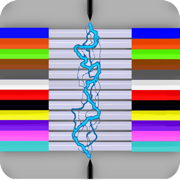
Fiber Optic Color Code
Fiber Optic Color Code : TNT
更新日志
Thanks for choosing my Fiber Optic Color Code app! This update includes a new feature and app behavior adjustments for the best user experience yet.
~Speed Counts
For app users that work with cable counts there is now a faster manual cable count entry option. While working on the bottom line of count (last line of cable count) there is now a Cable ID autocomplete bar which displays up to 5 similarly started Cable ID's of the current cable count you are working with. Selecting a cable id auto completes the last line of count with the selected cable id and separator. Speed Counts are also implemented when searching for a cable strand too.
Let others know what you think of the app by rating or leaving a review. Thanks again!应用描述
Fiber Optic Color Code is a searchable expanding chart that translates the color code of Loose Tube, Ribbon and other High Density fiber optic cables.
This app shall be used only as a handy secondary reference tool as we know there are mistakes made in the field and incorrect records that always need to be taken into account. Use of a tone source as a primary identifier will always be more accurate.
Locate fibers with or without cable counts. Simply enter a strand # without a cable count or enter the 'Cable,Fiber' if you're using a complex cable count (app auto detects if there's a count or not). The app will then auto expand and place index pointers at your found fibers locations.
To configure High Density (ribbon in loose tube for example) cables:
1) Select the round cable type configuration button.
2) Select any of the last 5 items in the list labeled as RILT#1-5.
3) Select the bottom left "More" tab.
4) Select "Set RILT" and configure
To create your Custom Color Codes:
1) Select the bottom left "More" tab.
2) Then select 'Multinational' from the 'More Menu'.
3) Scroll down to the bottom of the populated color code list and select 'Custom Setup'.
4) At the next screen that appears; click the 'Start here' button, then select a color code position you'd like to edit from the list.
5) Edit the cable list name.
6) Start with tube colors then edit super & fiber colors
7) Then click the green check button after reviewing your custom selections to save.
~Input Cable Count Screen
While not necessary to use in the app. You can enter a full complex cable count that can be split into a cable sub-unit configuration of your choice (2, 4, 6, 8, 12, 14, 16, 18, 24, 32, 36, 48, RILT #1-5).
1) Select fiber sub-unit type
2) Enter cable count
3) Optionally select a position to save count to
4) Click "Color Code" button
Saving a cable by position color code turns the Search Button Icon and related cable count text box borders to a distinguishable color for keeping track of which cable is being currently used within the app.
cable1 = Blue
cable2 = Orange
cable3 = Green
Custom Start Fiber (Without a cable count) = Red
Smart Save radio button color key:
green = vacant
black = existing count stored
red = existing count to be overwritten
blue = saved successfully
To remove a previously saved cable count. Select the position to be deleted and long click the Clear button.
~Cable Count Input validation dot:
Provides the user with a simple way to know if the cable count entered is valid for the color code chart. It will turn red if missing a cable name, missing a comma, the low fiber range is greater than the high fiber range, or the sum of the whole cable count is greater than the chosen cable type.
~Double Space Auto Punctuation:
Easily enter a cable count using the apps built in double space auto-punctuation feature by:
1) Enter cable name followed by 2 spaces (app automatically places a comma)
2) Enter the low fiber followed by 2 spaces (app automatically places a dash)
3) Enter the high fiber followed by 2 spaces (app automatically drops down for next line of count)版本: 7.11.03
版本更新日期
2020-02-13
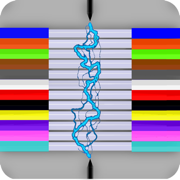
Fiber Optic Color Code
Fiber Optic Color Code : TNT
更新日志
Thanks for choosing my Fiber Optic Color Code app! This update includes a new feature and app behavior adjustments for the best user experience yet.
~Speed Counts
For app users that work with cable counts there is now a faster manual cable count entry option. While working on the bottom line of count (last line of cable count) there is now a Cable ID autocomplete bar which displays up to 5 similarly started Cable ID's of the current cable count you are working with. Selecting a cable id auto completes the last line of count with the selected cable id and separator. Speed Counts are also implemented when searching for a cable strand too.
Let others know what you think of the app by rating or leaving a review. Thanks again!
应用描述
Fiber Optic Color Code is a searchable expanding chart that translates the color code of Loose Tube, Ribbon and other High Density fiber optic cables.
This app shall be used only as a handy secondary reference tool as we know there are mistakes made in the field and incorrect records that always need to be taken into account. Use of a tone source as a primary identifier will always be more accurate.
Locate fibers with or without cable counts. Simply enter a strand # without a cable count or enter the 'Cable,Fiber' if you're using a complex cable count (app auto detects if there's a count or not). The app will then auto expand and place index pointers at your found fibers locations.
To configure High Density (ribbon in loose tube for example) cables:
1) Select the round cable type configuration button.
2) Select any of the last 5 items in the list labeled as RILT#1-5.
3) Select the bottom left "More" tab.
4) Select "Set RILT" and configure
To create your Custom Color Codes:
1) Select the bottom left "More" tab.
2) Then select 'Multinational' from the 'More Menu'.
3) Scroll down to the bottom of the populated color code list and select 'Custom Setup'.
4) At the next screen that appears; click the 'Start here' button, then select a color code position you'd like to edit from the list.
5) Edit the cable list name.
6) Start with tube colors then edit super & fiber colors
7) Then click the green check button after reviewing your custom selections to save.
~Input Cable Count Screen
While not necessary to use in the app. You can enter a full complex cable count that can be split into a cable sub-unit configuration of your choice (2, 4, 6, 8, 12, 14, 16, 18, 24, 32, 36, 48, RILT #1-5).
1) Select fiber sub-unit type
2) Enter cable count
3) Optionally select a position to save count to
4) Click "Color Code" button
Saving a cable by position color code turns the Search Button Icon and related cable count text box borders to a distinguishable color for keeping track of which cable is being currently used within the app.
cable1 = Blue
cable2 = Orange
cable3 = Green
Custom Start Fiber (Without a cable count) = Red
Smart Save radio button color key:
green = vacant
black = existing count stored
red = existing count to be overwritten
blue = saved successfully
To remove a previously saved cable count. Select the position to be deleted and long click the Clear button.
~Cable Count Input validation dot:
Provides the user with a simple way to know if the cable count entered is valid for the color code chart. It will turn red if missing a cable name, missing a comma, the low fiber range is greater than the high fiber range, or the sum of the whole cable count is greater than the chosen cable type.
~Double Space Auto Punctuation:
Easily enter a cable count using the apps built in double space auto-punctuation feature by:
1) Enter cable name followed by 2 spaces (app automatically places a comma)
2) Enter the low fiber followed by 2 spaces (app automatically places a dash)
3) Enter the high fiber followed by 2 spaces (app automatically drops down for next line of count)版本: 7.02
版本更新日期
2020-01-02
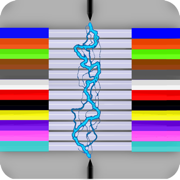
Fiber Optic Color Code
Fiber Optic Color Code : TNT
更新日志
New app features include:
• A new maximum cable size of 6,912F
• Added a 48F Loosetube option
Customizable Cable builder:
• The 5 customizable cable builder positions now have editable fiber quantity’s also.
• New customizable cable maximum qty's (not to exceed 6912F):
~ 24 super tubes
~ 144 ribbons
~ 48 fibers
• New app settings:
~ "Pin color code to cable type" When enabled allows the app to remember the last used color code on a cable type.
~ "12ct Series & Block" This option will in all "Ribbon" cable types display a "Series:Ribbon Position in series" as for example "3:11" over a solid color block that some cable manufacturers may print on their ribbons. (Color code needs to be 12 unique solid tube colors of any combination)
~ "S12 Matix" For app users of Nordic countries that use a matrix color code system for identifying 4 or 8ct ribbons in a slotted/spår type cable.
~ The "Pin the color code" option needs to be enabled for the last two options to be available.
Cable Count Input:
• The input now has an active fiber counter that displays the fiber quantity entered over the selected cable types maximum qty as "####/####"
• For possible cable count trouble shooting I've doubled the chosen cable types maximum for enabling the "Parse Cable" button. So that if the entered cable count has exceeded the chosen cable types maximum you are now choose the parse cable button to see the count broke down and possibly identify the issue with the cable count.
Color Codes
• Added editable Super Tube colors.
• Added S12 to color code list along with an un-even S12 Matrix 480F ribbon color code. (existing users will need to reinstall app to see these color codes)
• Added a tan color and a 6th level loosetube color options
• 5th and 6th levels now display a easily distinguishable and countable dot • for a "5" ("•"=5 and "•|"=6)
应用描述
Fiber Optic Color Code is a searchable expanding chart that translates the color code of Loose Tube and Ribbon fiber optic cables.
This app shall be used only as a handy secondary reference tool as we know there are mistakes made in the field and incorrect records that always need to be taken into account. Use of a tone source as a primary identifier will always be more accurate.
Locate fibers with or without cable counts. Simply enter a strand # without a cable count or enter the 'Cable,Fiber' if you're using a complex cable count (app auto detects if there's a count or not). The app will then auto expand and place index pointers at your found fibers locations.
To configure RILT (ribbon in loose tube) cables:
1) Select the round sub-unit configuration button.
2) Select any of the last 5 items in the list labeled as RILT#1-5.
3) Select the bottom left "More" tab.
4) Select "Set RILT" and configure
To create your Custom Color Codes:
1) Select the bottom left "More" tab.
2) Then select 'Multinational' from the 'More Menu'.
3) Scroll down to the bottom of the populated color code list and select 'Custom Setup'.
4) At the next screen that appears; click the 'Start here' button, then select a color code position you'd like to edit from the list.
5) Edit the cable list name.
6) Start with tube colors then edit super & fiber colors
7) Then click the green check button after reviewing your custom selections to save.
~Input Cable Count Screen
While not necessary to use in the app. You can enter a full complex cable count that can be split into a cable sub-unit configuration of your choice (2, 4, 6, 8, 12, 14, 16, 18, 24, 32, 36, 48, RILT #1-5).
1) Select fiber sub-unit type
2) Enter cable count
3) Optionally select a position to save count to
4) Click "Color Code" button
Saving a cable by position color code turns the Search Button Icon and related cable count text box borders to a distinguishable color for keeping track of which cable is being currently used within the app.
cable1 = Blue
cable2 = Orange
cable3 = Green
Custom Start Fiber (Without a cable count) = Red
Smart Save radio button color key:
green = vacant
black = existing count stored
red = existing count to be overwritten
blue = saved successfully
To remove a previously saved cable count. Select the position to be deleted and long click the Clear button.
~Cable Count Input validation dot:
Provides the user with a simple way to know if the cable count entered is valid for the color code chart. It will turn red if missing a cable name, missing a comma, the low fiber range is greater than the high fiber range, or the sum of the whole cable count is greater than the chosen cable type.
~Double Space Auto Punctuation:
Easily enter a cable count using the apps built in double space auto-punctuation feature by:
1) Enter cable name followed by 2 spaces (app automatically places a comma)
2) Enter the low fiber followed by 2 spaces (app automatically places a dash)
3) Enter the high fiber followed by 2 spaces (app automatically drops down for next line of count)










 京公网安备 11010502041000号
京公网安备 11010502041000号





