ScannerGuy - Photo to PDF
Convert, Edit, Sign Documents
开发者: 42 Digital
922天3小时
最新版本上线距今
0
近1年版本更新次数
2021-04-29
全球最早版本上线日期
版本: 6.4
版本更新日期
2023-03-07

ScannerGuy - Photo to PDF
Convert, Edit, Sign Documents
更新日志
Minor bug fixes应用描述
Scanner Guy is a cutting-edge scanner app that will easily convert your documents and photos into digital files. It only takes a few seconds for Scanner Guy's scanner to scan, edit, share, and save the documents and photos as PDF.
-How can I scan a document and save it as a PDF?
If you need to scan a document or a photo but there is no scanner around you, Scanner Guy is at your service! You can scan documents, photos, ID cards, passports and turn them into PDFs with your iPhone. You can also apply real scanner effects over the scanned images and documents you may need.
-How do I convert a document to PDF on my phone?
First of all you need to install Scanner Guy which turns your iPhone into a scanner. After that, prepare the document you need to save as PDF and scan it. You can edit and crop the file to your preference, before saving or sharing it as PDF. Overall time to convert any document or any photo to PDF takes up to 30 seconds with Scanner Guy.
-How do I convert multiple images to PDF on iPhone?
Open Scanner Guy on your iPhone, and press ‘Create Document’, then choose ‘Batch mode’ to convert multiple images to PDF with the scanner app. After that just tap on photos / images you need as PDF files and scan them in order to create PDF documents. In order to have the best scan quality we recommend to scan files one by one, which you can crop and edit accordingly.
-How to convert a picture to PDF on iPhone 11?
You can convert a picture to PDF with Scanner Guy on iPhone 11, iPhone 12, iPhone 12 Pro, iPhone 13, iPhone X and previous iPhone models easily:
*Download and launch Scanner Guy.
*Tap ‘Create a document’ and add the file you wish to convert.
*Select file, scan with iPhone camera and Convert to PDF. That's it!
-How do I convert Photo to PDF on my phone for free?
Scanner Guy is a scanner tool that turns photos, images, documents, ID cards and passports to PDF format within 30 seconds. All you need to do is to install this perfect scanner. Choose the required mode among the ones available for free, and scan photos / documents one by one. Crop, rotate, edit and save PDF copies with the best free scanner easily. You can also unlock extra features by upgrading your Scanner Guy plan to the premium.
-How do I sign a PDF with my signature?
Open a PDF document you need to sign. Click the sign icon on Scanner Guy’s toolbar. Choose ‘+’ sign and scan your hard copy signature with the camera. After that you will see a box with your digital signature that you can adjust over any PDF document. It is that simple to create and use the e-Signature feature!
-How do I save an invoice as a PDF?
You can use Scanner Guy to create and save any invoice as a PDF file. Take any hard copy invoice, and simply scan it with Scanner Guy. Then save or share the digital invoice copy. You can also use editing tools of your digital scanner to make invoices easier to read, when it is needed.
-How to scan QR Code Menus at a restaurant?
You can scan any QR Codes with Scanner Guy (multi-featured scanning app) which will show you to the full-scale menu! The process of QR Code scanning will take only a few seconds, so you don't find yourself in an awkward situation while the waiter / waitress is waiting next to you!
About Scanner Guy's Premium Subscription:
*The subscription covers Scanner Guy’s premium scanner and QR code features.
*Scanner Guy subscription period alternatives are 1 week, 1 month and 1 year.
*Based on your plan every 1 week or 1 month or 1 year your Scanner Guy subscription renews.
*Payment will be charged to your iTunes Account at only your confirmation.
*Scanner Guy subscription automatically renews unless auto-renew is turned off.
You can cancel your Scanner Guy subscription anytime via this URL:
https://support.apple.com/en-gb/HT202039
Terms:
https://www.scannedapp.com/terms版本: 6.3
版本更新日期
2023-01-19
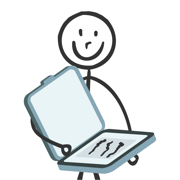
ScannerGuy - Photo to PDF
Convert, Edit, Sign Documents
更新日志
Minor bug fixes.应用描述
Scanner Guy is a cutting-edge scanner app that will easily convert your documents and photos into digital files. It only takes a few seconds for Scanner Guy's scanner to scan, edit, share, and save the documents and photos as PDF.
-How can I scan a document and save it as a PDF?
If you need to scan a document or a photo but there is no scanner around you, Scanner Guy is at your service! You can scan documents, photos, ID cards, passports and turn them into PDFs with your iPhone. You can also apply real scanner effects over the scanned images and documents you may need.
-How do I convert a document to PDF on my phone?
First of all you need to install Scanner Guy which turns your iPhone into a scanner. After that, prepare the document you need to save as PDF and scan it. You can edit and crop the file to your preference, before saving or sharing it as PDF. Overall time to convert any document or any photo to PDF takes up to 30 seconds with Scanner Guy.
-How do I convert multiple images to PDF on iPhone?
Open Scanner Guy on your iPhone, and press ‘Create Document’, then choose ‘Batch mode’ to convert multiple images to PDF with the scanner app. After that just tap on photos / images you need as PDF files and scan them in order to create PDF documents. In order to have the best scan quality we recommend to scan files one by one, which you can crop and edit accordingly.
-How to convert a picture to PDF on iPhone 11?
You can convert a picture to PDF with Scanner Guy on iPhone 11, iPhone 12, iPhone 12 Pro, iPhone 13, iPhone X and previous iPhone models easily:
*Download and launch Scanner Guy.
*Tap ‘Create a document’ and add the file you wish to convert.
*Select file, scan with iPhone camera and Convert to PDF. That's it!
-How do I convert Photo to PDF on my phone for free?
Scanner Guy is a scanner tool that turns photos, images, documents, ID cards and passports to PDF format within 30 seconds. All you need to do is to install this perfect scanner. Choose the required mode among the ones available for free, and scan photos / documents one by one. Crop, rotate, edit and save PDF copies with the best free scanner easily. You can also unlock extra features by upgrading your Scanner Guy plan to the premium.
-How do I sign a PDF with my signature?
Open a PDF document you need to sign. Click the sign icon on Scanner Guy’s toolbar. Choose ‘+’ sign and scan your hard copy signature with the camera. After that you will see a box with your digital signature that you can adjust over any PDF document. It is that simple to create and use the e-Signature feature!
-How do I save an invoice as a PDF?
You can use Scanner Guy to create and save any invoice as a PDF file. Take any hard copy invoice, and simply scan it with Scanner Guy. Then save or share the digital invoice copy. You can also use editing tools of your digital scanner to make invoices easier to read, when it is needed.
-How to scan QR Code Menus at a restaurant?
You can scan any QR Codes with Scanner Guy (multi-featured scanning app) which will show you to the full-scale menu! The process of QR Code scanning will take only a few seconds, so you don't find yourself in an awkward situation while the waiter / waitress is waiting next to you!
About Scanner Guy's Premium Subscription:
*The subscription covers Scanner Guy’s premium scanner and QR code features.
*Scanner Guy subscription period alternatives are 1 week, 1 month and 1 year.
*Based on your plan every 1 week or 1 month or 1 year your Scanner Guy subscription renews.
*Payment will be charged to your iTunes Account at only your confirmation.
*Scanner Guy subscription automatically renews unless auto-renew is turned off.
You can cancel your Scanner Guy subscription anytime via this URL:
https://support.apple.com/en-us/HT202039
Terms:
https://www.scannedapp.com/terms版本: 6.2
版本更新日期
2023-01-14

ScannerGuy - Photo to PDF
Convert, Edit, Sign Documents
更新日志
Bug fixes应用描述
Scanner Guy is a cutting-edge scanner app that will easily convert your documents and photos into digital files. It only takes a few seconds for Scanner Guy's scanner to scan, edit, share, and save the documents and photos as PDF.
-How can I scan a document and save it as a PDF?
If you need to scan a document or a photo but there is no scanner around you, Scanner Guy is at your service! You can scan documents, photos, ID cards, passports and turn them into PDFs with your iPhone. You can also apply real scanner effects over the scanned images and documents you may need.
-How do I convert a document to PDF on my phone?
First of all you need to install Scanner Guy which turns your iPhone into a scanner. After that, prepare the document you need to save as PDF and scan it. You can edit and crop the file to your preference, before saving or sharing it as PDF. Overall time to convert any document or any photo to PDF takes up to 30 seconds with Scanner Guy.
-How do I convert multiple images to PDF on iPhone?
Open Scanner Guy on your iPhone, and press ‘Create Document’, then choose ‘Batch mode’ to convert multiple images to PDF with the scanner app. After that just tap on photos / images you need as PDF files and scan them in order to create PDF documents. In order to have the best scan quality we recommend to scan files one by one, which you can crop and edit accordingly.
-How to convert a picture to PDF on iPhone 11?
You can convert a picture to PDF with Scanner Guy on iPhone 11, iPhone 12, iPhone 12 Pro, iPhone 13, iPhone X and previous iPhone models easily:
*Download and launch Scanner Guy.
*Tap ‘Create a document’ and add the file you wish to convert.
*Select file, scan with iPhone camera and Convert to PDF. That's it!
-How do I convert Photo to PDF on my phone for free?
Scanner Guy is a scanner tool that turns photos, images, documents, ID cards and passports to PDF format within 30 seconds. All you need to do is to install this perfect scanner. Choose the required mode among the ones available for free, and scan photos / documents one by one. Crop, rotate, edit and save PDF copies with the best free scanner easily. You can also unlock extra features by upgrading your Scanner Guy plan to the premium.
-How do I sign a PDF with my signature?
Open a PDF document you need to sign. Click the sign icon on Scanner Guy’s toolbar. Choose ‘+’ sign and scan your hard copy signature with the camera. After that you will see a box with your digital signature that you can adjust over any PDF document. It is that simple to create and use the e-Signature feature!
-How do I save an invoice as a PDF?
You can use Scanner Guy to create and save any invoice as a PDF file. Take any hard copy invoice, and simply scan it with Scanner Guy. Then save or share the digital invoice copy. You can also use editing tools of your digital scanner to make invoices easier to read, when it is needed.
-How to scan QR Code Menus at a restaurant?
You can scan any QR Codes with Scanner Guy (multi-featured scanning app) which will show you to the full-scale menu! The process of QR Code scanning will take only a few seconds, so you don't find yourself in an awkward situation while the waiter / waitress is waiting next to you!
About Scanner Guy's Premium Subscription:
*The subscription covers Scanner Guy’s premium scanner and QR code features.
*Scanner Guy subscription period alternatives are 1 week, 1 month and 1 year.
*Based on your plan every 1 week or 1 month or 1 year your Scanner Guy subscription renews.
*Payment will be charged to your iTunes Account at only your confirmation.
*Scanner Guy subscription automatically renews unless auto-renew is turned off.
You can cancel your Scanner Guy subscription anytime via this URL:
https://support.apple.com/en-us/HT202039
Terms:
https://www.scannedapp.com/terms版本: 6.1
版本更新日期
2022-12-22

Scanner Guy - Photo to PDF
Convert, Edit, Sign Documents
更新日志
Bug fixes and UI improvements应用描述
Scanner Guy is a cutting-edge scanner app that will easily convert your documents and photos into digital files. It only takes a few seconds for Scanner Guy's scanner to scan, edit, share, and save the documents and photos as PDF.
-How can I scan a document and save it as a PDF?
If you need to scan a document or a photo but there is no scanner around you, Scanner Guy is at your service! You can scan documents, photos, ID cards, passports and turn them into PDFs with your iPhone. You can also apply real scanner effects over the scanned images and documents you may need.
-How do I convert a document to PDF on my phone?
First of all you need to install Scanner Guy which turns your iPhone into a scanner. After that, prepare the document you need to save as PDF and scan it. You can edit and crop the file to your preference, before saving or sharing it as PDF. Overall time to convert any document or any photo to PDF takes up to 30 seconds with Scanner Guy.
-How do I convert multiple images to PDF on iPhone?
Open Scanner Guy on your iPhone, and press ‘Create Document’, then choose ‘Batch mode’ to convert multiple images to PDF with the scanner app. After that just tap on photos / images you need as PDF files and scan them in order to create PDF documents. In order to have the best scan quality we recommend to scan files one by one, which you can crop and edit accordingly.
-How to convert a picture to PDF on iPhone 11?
You can convert a picture to PDF with Scanner Guy on iPhone 11, iPhone 12, iPhone 12 Pro, iPhone 13, iPhone X and previous iPhone models easily:
*Download and launch Scanner Guy.
*Tap ‘Create a document’ and add the file you wish to convert.
*Select file, scan with iPhone camera and Convert to PDF. That's it!
-How do I convert Photo to PDF on my phone for free?
Scanner Guy is a scanner tool that turns photos, images, documents, ID cards and passports to PDF format within 30 seconds. All you need to do is to install this perfect scanner. Choose the required mode among the ones available for free, and scan photos / documents one by one. Crop, rotate, edit and save PDF copies with the best free scanner easily. You can also unlock extra features by upgrading your Scanner Guy plan to the premium.
-How do I sign a PDF with my signature?
Open a PDF document you need to sign. Click the sign icon on Scanner Guy’s toolbar. Choose ‘+’ sign and scan your hard copy signature with the camera. After that you will see a box with your digital signature that you can adjust over any PDF document. It is that simple to create and use the e-Signature feature!
-How do I save an invoice as a PDF?
You can use Scanner Guy to create and save any invoice as a PDF file. Take any hard copy invoice, and simply scan it with Scanner Guy. Then save or share the digital invoice copy. You can also use editing tools of your digital scanner to make invoices easier to read, when it is needed.
-How to scan QR Code Menus at a restaurant?
You can scan any QR Codes with Scanner Guy (multi-featured scanning app) which will show you to the full-scale menu! The process of QR Code scanning will take only a few seconds, so you don't find yourself in an awkward situation while the waiter / waitress is waiting next to you!
About Scanner Guy's Premium Subscription:
*The subscription covers Scanner Guy’s premium scanner and QR code features.
*Scanner Guy subscription period alternatives are 1 week, 1 month and 1 year.
*Based on your plan every 1 week or 1 month or 1 year your Scanner Guy subscription renews.
*Payment will be charged to your iTunes Account at only your confirmation.
*Scanner Guy subscription automatically renews unless auto-renew is turned off.
You can cancel your Scanner Guy subscription anytime via this URL:
https://support.apple.com/en-us/HT202039
Terms:
https://www.scannedapp.com/terms版本: 6.0
版本更新日期
2022-12-07

Scanner Guy - Photo to PDF
Convert, Edit, Sign Documents
更新日志
e-Sign feature has been accelerated!应用描述
Scanner Guy is a cutting-edge scanner app that will easily convert your documents and photos into digital files. It only takes a few seconds for Scanner Guy's scanner to scan, edit, share, and save the documents and photos as PDF.
-How can I scan a document and save it as a PDF?
If you need to scan a document or a photo but there is no scanner around you, Scanner Guy is at your service! You can scan documents, photos, ID cards, passports and turn them into PDFs with your iPhone. You can also apply real scanner effects over the scanned images and documents you may need.
-How do I convert a document to PDF on my phone?
First of all you need to install Scanner Guy which turns your iPhone into a scanner. After that, prepare the document you need to save as PDF and scan it. You can edit and crop the file to your preference, before saving or sharing it as PDF. Overall time to convert any document or any photo to PDF takes up to 30 seconds with Scanner Guy.
-How do I convert multiple images to PDF on iPhone?
Open Scanner Guy on your iPhone, and press ‘Create Document’, then choose ‘Batch mode’ to convert multiple images to PDF with the scanner app. After that just tap on photos / images you need as PDF files and scan them in order to create PDF documents. In order to have the best scan quality we recommend to scan files one by one, which you can crop and edit accordingly.
-How to convert a picture to PDF on iPhone 11?
You can convert a picture to PDF with Scanner Guy on iPhone 11, iPhone 12, iPhone 12 Pro, iPhone 13, iPhone X and previous iPhone models easily:
*Download and launch Scanner Guy.
*Tap ‘Create a document’ and add the file you wish to convert.
*Select file, scan with iPhone camera and Convert to PDF. That's it!
-How do I convert Photo to PDF on my phone for free?
Scanner Guy is a scanner tool that turns photos, images, documents, ID cards and passports to PDF format within 30 seconds. All you need to do is to install this perfect scanner. Choose the required mode among the ones available for free, and scan photos / documents one by one. Crop, rotate, edit and save PDF copies with the best free scanner easily. You can also unlock extra features by upgrading your Scanner Guy plan to the premium.
-How do I sign a PDF with my signature?
Open a PDF document you need to sign. Click the sign icon on Scanner Guy’s toolbar. Choose ‘+’ sign and scan your hard copy signature with the camera. After that you will see a box with your digital signature that you can adjust over any PDF document. It is that simple to create and use the e-Signature feature!
-How do I save an invoice as a PDF?
You can use Scanner Guy to create and save any invoice as a PDF file. Take any hard copy invoice, and simply scan it with Scanner Guy. Then save or share the digital invoice copy. You can also use editing tools of your digital scanner to make invoices easier to read, when it is needed.
-How to scan QR Code Menus at a restaurant?
You can scan any QR Codes with Scanner Guy (multi-featured scanning app) which will show you to the full-scale menu! The process of QR Code scanning will take only a few seconds, so you don't find yourself in an awkward situation while the waiter / waitress is waiting next to you!
About Scanner Guy's Premium Subscription:
*The subscription covers Scanner Guy’s premium scanner and QR code features.
*Scanner Guy subscription period alternatives are 1 week, 1 month and 1 year.
*Based on your plan every 1 week or 1 month or 1 year your Scanner Guy subscription renews.
*Payment will be charged to your iTunes Account at only your confirmation.
*Scanner Guy subscription automatically renews unless auto-renew is turned off.
You can cancel your Scanner Guy subscription anytime via this URL:
https://support.apple.com/en-us/HT202039
Terms:
https://www.scannedapp.com/terms版本: 5.9
版本更新日期
2022-10-08
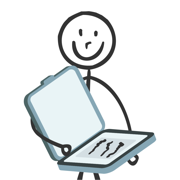
Scanner Guy - PDF Scanner App
Document Scan & Photo Scanning
更新日志
- Minor bug fixes.
- UI improvements.
- Performance updates.应用描述
Scanner Guy is a cutting-edge scanner app that will easily convert your documents and photos into digital files. It only takes a few seconds for Scanner Guy's scanner to scan, edit, share, and save the documents and photos as PDF.
-How can I scan a document and save it as a PDF?
If you need to scan a document or a photo but there is no scanner around you, Scanner Guy is at your service! You can scan documents, photos, ID cards, passports and turn them into PDFs with your iPhone. You can also apply real scanner effects over the scanned images and documents you may need.
-How do I convert a document to PDF on my phone?
First of all you need to install Scanner Guy which turns your iPhone into a scanner. After that, prepare the document you need to save as PDF and scan it. You can edit and crop the file to your preference, before saving or sharing it as PDF. Overall time to convert any document or any photo to PDF takes up to 30 seconds with Scanner Guy.
-How do I convert multiple images to PDF on iPhone?
Open Scanner Guy on your iPhone, and press ‘Create Document’, then choose ‘Batch mode’ to convert multiple images to PDF with the scanner app. After that just tap on photos / images you need as PDF files and scan them in order to create PDF documents. In order to have the best scan quality we recommend to scan files one by one, which you can crop and edit accordingly.
-How to convert a picture to PDF on iPhone 11?
You can convert a picture to PDF with Scanner Guy on iPhone 11, iPhone 12, iPhone 12 Pro, iPhone 13, iPhone X and previous iPhone models easily:
*Download and launch Scanner Guy.
*Tap ‘Create a document’ and add the file you wish to convert.
*Select file, scan with iPhone camera and Convert to PDF. That's it!
-How do I convert Photo to PDF on my phone for free?
Scanner Guy is a scanner tool that turns photos, images, documents, ID cards and passports to PDF format within 30 seconds. All you need to do is to install this perfect scanner. Choose the required mode among the ones available for free, and scan photos / documents one by one. Crop, rotate, edit and save PDF copies with the best free scanner easily. You can also unlock extra features by upgrading your Scanner Guy plan to the premium.
-How do I sign a PDF with my signature?
Open a PDF document you need to sign. Click the sign icon on Scanner Guy’s toolbar. Choose ‘+’ sign and scan your hard copy signature with the camera. After that you will see a box with your digital signature that you can adjust over any PDF document. It is that simple to create and use the e-Signature feature!
-How do I save an invoice as a PDF?
You can use Scanner Guy to create and save any invoice as a PDF file. Take any hard copy invoice, and simply scan it with Scanner Guy. Then save or share the digital invoice copy. You can also use editing tools of your digital scanner to make invoices easier to read, when it is needed.
-How to scan QR Code Menus at a restaurant?
You can scan any QR Codes with Scanner Guy (multi-featured scanning app) which will show you to the full-scale menu! The process of QR Code scanning will take only a few seconds, so you don't find yourself in an awkward situation while the waiter / waitress is waiting next to you!
About Scanner Guy's Premium Subscription:
*The subscription covers Scanner Guy’s premium scanner and QR code features.
*Scanner Guy subscription period alternatives are 1 week, 1 month and 1 year.
*Based on your plan every 1 week or 1 month or 1 year your Scanner Guy subscription renews.
*Payment will be charged to your iTunes Account at only your confirmation.
*Scanner Guy subscription automatically renews unless auto-renew is turned off.
You can cancel your Scanner Guy subscription anytime via this URL:
https://support.apple.com/en-gb/HT202039版本: 5.8
版本更新日期
2022-10-04

Scanner Guy - PDF Scanner App
Document Scan & Photo Scanning
更新日志
Minor bug fixes应用描述
Scanner Guy is a cutting-edge scanner app that will easily convert your documents and photos into digital files. It only takes a few seconds for Scanner Guy's scanner to scan, edit, share, and save the documents and photos as PDF.
-How can I scan a document and save it as a PDF?
If you need to scan a document or a photo but there is no scanner around you, Scanner Guy is at your service! You can scan documents, photos, ID cards, passports and turn them into PDFs with your iPhone. You can also apply real scanner effects over the scanned images and documents you may need.
-How do I convert a document to PDF on my phone?
First of all you need to install Scanner Guy which turns your iPhone into a scanner. After that, prepare the document you need to save as PDF and scan it. You can edit and crop the file to your preference, before saving or sharing it as PDF. Overall time to convert any document or any photo to PDF takes up to 30 seconds with Scanner Guy.
-How do I convert multiple images to PDF on iPhone?
Open Scanner Guy on your iPhone, and press ‘Create Document’, then choose ‘Batch mode’ to convert multiple images to PDF with the scanner app. After that just tap on photos / images you need as PDF files and scan them in order to create PDF documents. In order to have the best scan quality we recommend to scan files one by one, which you can crop and edit accordingly.
-How to convert a picture to PDF on iPhone 11?
You can convert a picture to PDF with Scanner Guy on iPhone 11, iPhone 12, iPhone 12 Pro, iPhone 13, iPhone X and previous iPhone models easily:
*Download and launch Scanner Guy.
*Tap ‘Create a document’ and add the file you wish to convert.
*Select file, scan with iPhone camera and Convert to PDF. That's it!
-How do I convert Photo to PDF on my phone for free?
Scanner Guy is a scanner tool that turns photos, images, documents, ID cards and passports to PDF format within 30 seconds. All you need to do is to install this perfect scanner. Choose the required mode among the ones available for free, and scan photos / documents one by one. Crop, rotate, edit and save PDF copies with the best free scanner easily. You can also unlock extra features by upgrading your Scanner Guy plan to the premium.
-How do I sign a PDF with my signature?
Open a PDF document you need to sign. Click the sign icon on Scanner Guy’s toolbar. Choose ‘+’ sign and scan your hard copy signature with the camera. After that you will see a box with your digital signature that you can adjust over any PDF document. It is that simple to create and use the e-Signature feature!
-How do I save an invoice as a PDF?
You can use Scanner Guy to create and save any invoice as a PDF file. Take any hard copy invoice, and simply scan it with Scanner Guy. Then save or share the digital invoice copy. You can also use editing tools of your digital scanner to make invoices easier to read, when it is needed.
-How to scan QR Code Menus at a restaurant?
You can scan any QR Codes with Scanner Guy (multi-featured scanning app) which will show you to the full-scale menu! The process of QR Code scanning will take only a few seconds, so you don't find yourself in an awkward situation while the waiter / waitress is waiting next to you!
About Scanner Guy's Premium Subscription:
*The subscription covers Scanner Guy’s premium scanner and QR code features.
*Scanner Guy subscription period alternatives are 1 week, 1 month and 1 year.
*Based on your plan every 1 week or 1 month or 1 year your Scanner Guy subscription renews.
*Payment will be charged to your iTunes Account at only your confirmation.
*Scanner Guy subscription automatically renews unless auto-renew is turned off.
You can cancel your Scanner Guy subscription anytime via this URL:
https://support.apple.com/en-gb/HT202039版本: 5.7
版本更新日期
2022-07-22

Scanner Guy - PDF Scanner App
Document Scan & Photo Scanning
更新日志
Enhanced export feature has arrived! Don't miss out and try now!应用描述
Scanner Guy is a cutting-edge scanner app that will easily convert your documents and photos into digital files. It only takes a few seconds for Scanner Guy's scanner to scan, edit, share, and save the documents and photos as PDF.
-How can I scan a document and save it as a PDF?
If you need to scan a document or a photo but there is no scanner around you, Scanner Guy is at your service! You can scan documents, photos, ID cards, passports and turn them into PDFs with your iPhone. You can also apply real scanner effects over the scanned images and documents you may need.
-How do I convert a document to PDF on my phone?
First of all you need to install Scanner Guy which turns your iPhone into a scanner. After that, prepare the document you need to save as PDF and scan it. You can edit and crop the file to your preference, before saving or sharing it as PDF. Overall time to convert any document or any photo to PDF takes up to 30 seconds with Scanner Guy.
-How do I convert multiple images to PDF on iPhone?
Open Scanner Guy on your iPhone, and press ‘Create Document’, then choose ‘Batch mode’ to convert multiple images to PDF with the scanner app. After that just tap on photos / images you need as PDF files and scan them in order to create PDF documents. In order to have the best scan quality we recommend to scan files one by one, which you can crop and edit accordingly.
-How to convert a picture to PDF on iPhone 11?
You can convert a picture to PDF with Scanner Guy on iPhone 11, iPhone 12, iPhone 12 Pro, iPhone 13, iPhone X and previous iPhone models easily:
*Download and launch Scanner Guy.
*Tap ‘Create a document’ and add the file you wish to convert.
*Select file, scan with iPhone camera and Convert to PDF. That's it!
-How do I convert Photo to PDF on my phone for free?
Scanner Guy is a scanner tool that turns photos, images, documents, ID cards and passports to PDF format within 30 seconds. All you need to do is to install this perfect scanner. Choose the required mode among the ones available for free, and scan photos / documents one by one. Crop, rotate, edit and save PDF copies with the best free scanner easily. You can also unlock extra features by upgrading your Scanner Guy plan to the premium.
-How do I sign a PDF with my signature?
Open a PDF document you need to sign. Click the sign icon on Scanner Guy’s toolbar. Choose ‘+’ sign and scan your hard copy signature with the camera. After that you will see a box with your digital signature that you can adjust over any PDF document. It is that simple to create and use the e-Signature feature!
-How do I save an invoice as a PDF?
You can use Scanner Guy to create and save any invoice as a PDF file. Take any hard copy invoice, and simply scan it with Scanner Guy. Then save or share the digital invoice copy. You can also use editing tools of your digital scanner to make invoices easier to read, when it is needed.
-How to scan QR Code Menus at a restaurant?
You can scan any QR Codes with Scanner Guy (multi-featured scanning app) which will show you to the full-scale menu! The process of QR Code scanning will take only a few seconds, so you don't find yourself in an awkward situation while the waiter / waitress is waiting next to you!
About Scanner Guy's Premium Subscription:
*The subscription covers Scanner Guy’s premium scanner and QR code features.
*Scanner Guy subscription period alternatives are 1 week, 1 month and 1 year.
*Based on your plan every 1 week or 1 month or 1 year your Scanner Guy subscription renews.
*Payment will be charged to your iTunes Account at only your confirmation.
*Scanner Guy subscription automatically renews unless auto-renew is turned off.
You can cancel your Scanner Guy subscription anytime via this URL:
https://support.apple.com/en-gb/HT202039版本: 5.6
版本更新日期
2022-07-05

Scanner Guy - PDF Scanner App
Document Scan & Photo Scanning
更新日志
Planning a vacation? Scanner Guy will help to scan ID and passport docs for the trip. Open and scan now!应用描述
Scanner Guy is a cutting-edge scanner app that will easily convert your documents and photos into digital files. It only takes a few seconds for Scanner Guy's scanner to scan, edit, share, and save the documents and photos as PDF.
-How can I scan a document and save it as a PDF?
If you need to scan a document or a photo but there is no scanner around you, Scanner Guy is at your service! You can scan documents, photos, ID cards, passports and turn them into PDFs with your iPhone. You can also apply real scanner effects over the scanned images and documents you may need.
-How do I convert a document to PDF on my phone?
First of all you need to install Scanner Guy which turns your iPhone into a scanner. After that, prepare the document you need to save as PDF and scan it. You can edit and crop the file to your preference, before saving or sharing it as PDF. Overall time to convert any document or any photo to PDF takes up to 30 seconds with Scanner Guy.
-How do I convert multiple images to PDF on iPhone?
Open Scanner Guy on your iPhone, and press ‘Create Document’, then choose ‘Batch mode’ to convert multiple images to PDF with the scanner app. After that just tap on photos / images you need as PDF files and scan them in order to create PDF documents. In order to have the best scan quality we recommend to scan files one by one, which you can crop and edit accordingly.
-How to convert a picture to PDF on iPhone 11?
You can convert a picture to PDF with Scanner Guy on iPhone 11, iPhone 12, iPhone 12 Pro, iPhone 13, iPhone X and previous iPhone models easily:
*Download and launch Scanner Guy.
*Tap ‘Create a document’ and add the file you wish to convert.
*Select file, scan with iPhone camera and Convert to PDF. That's it!
-How do I convert Photo to PDF on my phone for free?
Scanner Guy is a scanner tool that turns photos, images, documents, ID cards and passports to PDF format within 30 seconds. All you need to do is to install this perfect scanner. Choose the required mode among the ones available for free, and scan photos / documents one by one. Crop, rotate, edit and save PDF copies with the best free scanner easily. You can also unlock extra features by upgrading your Scanner Guy plan to the premium.
-How do I sign a PDF with my signature?
Open a PDF document you need to sign. Click the sign icon on Scanner Guy’s toolbar. Choose ‘+’ sign and scan your hard copy signature with the camera. After that you will see a box with your digital signature that you can adjust over any PDF document. It is that simple to create and use the e-Signature feature!
-How do I save an invoice as a PDF?
You can use Scanner Guy to create and save any invoice as a PDF file. Take any hard copy invoice, and simply scan it with Scanner Guy. Then save or share the digital invoice copy. You can also use editing tools of your digital scanner to make invoices easier to read, when it is needed.
-How to scan QR Code Menus at a restaurant?
You can scan any QR Codes with Scanner Guy (multi-featured scanning app) which will show you to the full-scale menu! The process of QR Code scanning will take only a few seconds, so you don't find yourself in an awkward situation while the waiter / waitress is waiting next to you!
About Scanner Guy's Premium Subscription:
*The subscription covers Scanner Guy’s premium scanner and QR code features.
*Scanner Guy subscription period alternatives are 1 week, 1 month and 1 year.
*Based on your plan every 1 week or 1 month or 1 year your Scanner Guy subscription renews.
*Payment will be charged to your iTunes Account at only your confirmation.
*Scanner Guy subscription automatically renews unless auto-renew is turned off.
You can cancel your Scanner Guy subscription anytime via this URL:
https://support.apple.com/en-gb/HT202039版本: 5.5
版本更新日期
2022-06-24

Scanner Guy - PDF Scanner App
Document Scan & Photo Scanning
更新日志
Resolution range at your choice added to Scanner Guy. Optimize scans at your needs now!应用描述
暂无应用描述数据










 京公网安备 11010502041000号
京公网安备 11010502041000号





