Screens 5: VNC Remote Desktop
Fast & Secure Computer Access
开发者: Edovia Inc.
18天23小时
最新版本上线距今
40
近1年版本更新次数
2023-11-29
全球最早版本上线日期
版本: 5.6.12
版本更新日期
2025-08-07

Screens 5: VNC Remote Desktop
Fast & Secure Computer Access
更新日志
- Fixed App Switcher (Command–Return) alternative shortcut in Unicode and Legacy modes
- Fixed outdated content in screenshots issue
- Enhanced stability and performance应用描述
Take control of your computers, wherever you are.
Screens 5 lets you remotely access your Mac, Windows PC, Linux PC, or Raspberry Pi from anywhere—whether you’re at home, in a café, or on the other side of the world. With speed, security, and reliability, Screens delivers a seamless remote desktop experience on iPhone, iPad, Mac, and Vision Pro.
Why Choose Screens?
Connect from Anywhere
Install Screens Connect on your Mac or Windows PC for effortless access worldwide. Need to connect to a Linux PC or Raspberry Pi? Screens fully integrates with Tailscale for secure, hassle-free remote connections.
Curtain Mode
Maintain privacy by masking the display of the remote Mac when connected—perfect for shared environments.
Secure & Effortless Connections
Enable Remote Login on your Mac, or configure your Windows PC, Linux PC, or Raspberry Pi to support SSH connections. Screens also supports SSH keys for added security.
Fast & Convenient Logins
Screens automates password entry, letting you connect quickly and efficiently.
Multi-Display Support
Easily select which display to view on multi-screen Macs, or show them all. Screens remembers your preference.
Clipboard Sharing
Seamlessly transfer rich text, URLs, images, and more between your local and remote clipboards.
Session Selection
When someone is logged into a remote Mac, you can either share their screen or start a new session.
Raspberry Pi 5 Compatibility
Screens fully supports Bookworm and WayVNC via RSA-AES authentication for smooth performance.
Assist Friends & Family
With the free Screens Assist utility (Mac), you can help troubleshoot, update apps, and more remotely.
External Keyboard & Input Support
Enhance control with a Magic Keyboard or any compatible external keyboard and pointing device.
Transfer Files
Share files between your iPhone or iPad and your Mac using simple drag and drop.
Apple Pencil
Interact with remote content naturally using Apple Pencil
Additional Features:
• Adaptive and Full display quality
• Control or observe the remote computer
• iCloud Synchronisation
• Full URL Schemes support
• Secure content with Touch ID, Face ID, Apple Watch, or a password
Requirements:
• Windows PC connections require a VNC server like UltraVNC or TightVNC.
• Clipboard sharing on Windows and Linux PCs supports text and URLs only.
• Sound transmission is not supported due to VNC protocol limitations.
• Screens Connect requires macOS 10.13 High Sierra or later, or Windows 10 SP1 or later. A free Screens ID is required.
• Screens supports remote access from iPhone, iPad, Mac, and Vision Pro, but not to iOS or iPadOS devices.
Screens is your trusted remote control companion, ensuring accessibility, security, and full control over your devices—anytime, anywhere.
Privacy Policy: https://screens.app/privacy
Terms of Use: https://screens.app/terms版本: 5.6.11
版本更新日期
2025-07-22
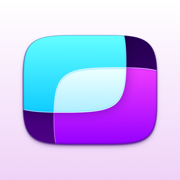
Screens 5: VNC Remote Desktop
Fast & Secure Computer Access
更新日志
Fixed an issue stopping Screens from getting connection data from Tailscale for some users.应用描述
Take control of your computers, wherever you are.
Screens 5 lets you remotely access your Mac, Windows PC, Linux PC, or Raspberry Pi from anywhere—whether you’re at home, in a café, or on the other side of the world. With speed, security, and reliability, Screens delivers a seamless remote desktop experience on iPhone, iPad, Mac, and Vision Pro.
Why Choose Screens?
Connect from Anywhere
Install Screens Connect on your Mac or Windows PC for effortless access worldwide. Need to connect to a Linux PC or Raspberry Pi? Screens fully integrates with Tailscale for secure, hassle-free remote connections.
Curtain Mode
Maintain privacy by masking the display of the remote Mac when connected—perfect for shared environments.
Secure & Effortless Connections
Enable Remote Login on your Mac, or configure your Windows PC, Linux PC, or Raspberry Pi to support SSH connections. Screens also supports SSH keys for added security.
Fast & Convenient Logins
Screens automates password entry, letting you connect quickly and efficiently.
Multi-Display Support
Easily select which display to view on multi-screen Macs, or show them all. Screens remembers your preference.
Clipboard Sharing
Seamlessly transfer rich text, URLs, images, and more between your local and remote clipboards.
Session Selection
When someone is logged into a remote Mac, you can either share their screen or start a new session.
Raspberry Pi 5 Compatibility
Screens fully supports Bookworm and WayVNC via RSA-AES authentication for smooth performance.
Assist Friends & Family
With the free Screens Assist utility (Mac), you can help troubleshoot, update apps, and more remotely.
External Keyboard & Input Support
Enhance control with a Magic Keyboard or any compatible external keyboard and pointing device.
Transfer Files
Share files between your iPhone or iPad and your Mac using simple drag and drop.
Apple Pencil
Interact with remote content naturally using Apple Pencil
Additional Features:
• Adaptive and Full display quality
• Control or observe the remote computer
• iCloud Synchronisation
• Full URL Schemes support
• Secure content with Touch ID, Face ID, Apple Watch, or a password
Requirements:
• Windows PC connections require a VNC server like UltraVNC or TightVNC.
• Clipboard sharing on Windows and Linux PCs supports text and URLs only.
• Sound transmission is not supported due to VNC protocol limitations.
• Screens Connect requires macOS 10.13 High Sierra or later, or Windows 10 SP1 or later. A free Screens ID is required.
• Screens supports remote access from iPhone, iPad, Mac, and Vision Pro, but not to iOS or iPadOS devices.
Screens is your trusted remote control companion, ensuring accessibility, security, and full control over your devices—anytime, anywhere.
Privacy Policy: https://screens.app/privacy
Terms of Use: https://screens.app/terms版本: 5.6.10
版本更新日期
2025-07-17

Screens 5: VNC Remote Desktop
Fast & Secure Computer Access
更新日志
- Fixed issue with new iPadOS that made sheet buttons vanish.
- Addressed compatibility problems with non-Latin languages in Legacy mode.
- Updated app-switching shortcut to Command-Return for improved keyboard layout support.
- Enhanced overall performance and stability.应用描述
Take control of your computers, wherever you are.
Screens 5 lets you remotely access your Mac, Windows PC, Linux PC, or Raspberry Pi from anywhere—whether you’re at home, in a café, or on the other side of the world. With speed, security, and reliability, Screens delivers a seamless remote desktop experience on iPhone, iPad, Mac, and Vision Pro.
Why Choose Screens?
Connect from Anywhere
Install Screens Connect on your Mac or Windows PC for effortless access worldwide. Need to connect to a Linux PC or Raspberry Pi? Screens fully integrates with Tailscale for secure, hassle-free remote connections.
Curtain Mode
Maintain privacy by masking the display of the remote Mac when connected—perfect for shared environments.
Secure & Effortless Connections
Enable Remote Login on your Mac, or configure your Windows PC, Linux PC, or Raspberry Pi to support SSH connections. Screens also supports SSH keys for added security.
Fast & Convenient Logins
Screens automates password entry, letting you connect quickly and efficiently.
Multi-Display Support
Easily select which display to view on multi-screen Macs, or show them all. Screens remembers your preference.
Clipboard Sharing
Seamlessly transfer rich text, URLs, images, and more between your local and remote clipboards.
Session Selection
When someone is logged into a remote Mac, you can either share their screen or start a new session.
Raspberry Pi 5 Compatibility
Screens fully supports Bookworm and WayVNC via RSA-AES authentication for smooth performance.
Assist Friends & Family
With the free Screens Assist utility (Mac), you can help troubleshoot, update apps, and more remotely.
External Keyboard & Input Support
Enhance control with a Magic Keyboard or any compatible external keyboard and pointing device.
Transfer Files
Share files between your iPhone or iPad and your Mac using simple drag and drop.
Apple Pencil
Interact with remote content naturally using Apple Pencil
Additional Features:
• Adaptive and Full display quality
• Control or observe the remote computer
• iCloud Synchronisation
• Full URL Schemes support
• Secure content with Touch ID, Face ID, Apple Watch, or a password
Requirements:
• Windows PC connections require a VNC server like UltraVNC or TightVNC.
• Clipboard sharing on Windows and Linux PCs supports text and URLs only.
• Sound transmission is not supported due to VNC protocol limitations.
• Screens Connect requires macOS 10.13 High Sierra or later, or Windows 10 SP1 or later. A free Screens ID is required.
• Screens supports remote access from iPhone, iPad, Mac, and Vision Pro, but not to iOS or iPadOS devices.
Screens is your trusted remote control companion, ensuring accessibility, security, and full control over your devices—anytime, anywhere.
Privacy Policy: https://screens.app/privacy
Terms of Use: https://screens.app/terms版本: 5.6.9
版本更新日期
2025-07-08

Screens 5: VNC Remote Desktop
Fast & Secure Computer Access
更新日志
- Resolved an issue where the cursor might unexpectedly jump when using a trackpad
- Enhanced stability and performance应用描述
Take control of your computers, wherever you are.
Screens 5 lets you remotely access your Mac, Windows PC, Linux PC, or Raspberry Pi from anywhere—whether you’re at home, in a café, or on the other side of the world. With speed, security, and reliability, Screens delivers a seamless remote desktop experience on iPhone, iPad, Mac, and Vision Pro.
Why Choose Screens?
Connect from Anywhere
Install Screens Connect on your Mac or Windows PC for effortless access worldwide. Need to connect to a Linux PC or Raspberry Pi? Screens fully integrates with Tailscale for secure, hassle-free remote connections.
Curtain Mode
Maintain privacy by masking the display of the remote Mac when connected—perfect for shared environments.
Secure & Effortless Connections
Enable Remote Login on your Mac, or configure your Windows PC, Linux PC, or Raspberry Pi to support SSH connections. Screens also supports SSH keys for added security.
Fast & Convenient Logins
Screens automates password entry, letting you connect quickly and efficiently.
Multi-Display Support
Easily select which display to view on multi-screen Macs, or show them all. Screens remembers your preference.
Clipboard Sharing
Seamlessly transfer rich text, URLs, images, and more between your local and remote clipboards.
Session Selection
When someone is logged into a remote Mac, you can either share their screen or start a new session.
Raspberry Pi 5 Compatibility
Screens fully supports Bookworm and WayVNC via RSA-AES authentication for smooth performance.
Assist Friends & Family
With the free Screens Assist utility (Mac), you can help troubleshoot, update apps, and more remotely.
External Keyboard & Input Support
Enhance control with a Magic Keyboard or any compatible external keyboard and pointing device.
Transfer Files
Share files between your iPhone or iPad and your Mac using simple drag and drop.
Apple Pencil
Interact with remote content naturally using Apple Pencil
Additional Features:
• Adaptive and Full display quality
• Control or observe the remote computer
• iCloud Synchronisation
• Full URL Schemes support
• Secure content with Touch ID, Face ID, Apple Watch, or a password
Requirements:
• Windows PC connections require a VNC server like UltraVNC or TightVNC.
• Clipboard sharing on Windows and Linux PCs supports text and URLs only.
• Sound transmission is not supported due to VNC protocol limitations.
• Screens Connect requires macOS 10.13 High Sierra or later, or Windows 10 SP1 or later. A free Screens ID is required.
• Screens supports remote access from iPhone, iPad, Mac, and Vision Pro, but not to iOS or iPadOS devices.
Screens is your trusted remote control companion, ensuring accessibility, security, and full control over your devices—anytime, anywhere.
Privacy Policy: https://screens.app/privacy
Terms of Use: https://screens.app/terms版本: 5.6.8
版本更新日期
2025-07-03

Screens 5: VNC Remote Desktop
Fast & Secure Computer Access
更新日志
- Resolved issue preventing purchase restoration for certain users
- Enhanced stability and performance应用描述
Take control of your computers, wherever you are.
Screens 5 lets you remotely access your Mac, Windows PC, Linux PC, or Raspberry Pi from anywhere—whether you’re at home, in a café, or on the other side of the world. With speed, security, and reliability, Screens delivers a seamless remote desktop experience on iPhone, iPad, Mac, and Vision Pro.
Why Choose Screens?
Connect from Anywhere
Install Screens Connect on your Mac or Windows PC for effortless access worldwide. Need to connect to a Linux PC or Raspberry Pi? Screens fully integrates with Tailscale for secure, hassle-free remote connections.
Curtain Mode
Maintain privacy by masking the display of the remote Mac when connected—perfect for shared environments.
Secure & Effortless Connections
Enable Remote Login on your Mac, or configure your Windows PC, Linux PC, or Raspberry Pi to support SSH connections. Screens also supports SSH keys for added security.
Fast & Convenient Logins
Screens automates password entry, letting you connect quickly and efficiently.
Multi-Display Support
Easily select which display to view on multi-screen Macs, or show them all. Screens remembers your preference.
Clipboard Sharing
Seamlessly transfer rich text, URLs, images, and more between your local and remote clipboards.
Session Selection
When someone is logged into a remote Mac, you can either share their screen or start a new session.
Raspberry Pi 5 Compatibility
Screens fully supports Bookworm and WayVNC via RSA-AES authentication for smooth performance.
Assist Friends & Family
With the free Screens Assist utility (Mac), you can help troubleshoot, update apps, and more remotely.
External Keyboard & Input Support
Enhance control with a Magic Keyboard or any compatible external keyboard and pointing device.
Transfer Files
Share files between your iPhone or iPad and your Mac using simple drag and drop.
Apple Pencil
Interact with remote content naturally using Apple Pencil
Additional Features:
• Adaptive and Full display quality
• Control or observe the remote computer
• iCloud Synchronisation
• Full URL Schemes support
• Secure content with Touch ID, Face ID, Apple Watch, or a password
Requirements:
• Windows PC connections require a VNC server like UltraVNC or TightVNC.
• Clipboard sharing on Windows and Linux PCs supports text and URLs only.
• Sound transmission is not supported due to VNC protocol limitations.
• Screens Connect requires macOS 10.13 High Sierra or later, or Windows 10 SP1 or later. A free Screens ID is required.
• Screens supports remote access from iPhone, iPad, Mac, and Vision Pro, but not to iOS or iPadOS devices.
Screens is your trusted remote control companion, ensuring accessibility, security, and full control over your devices—anytime, anywhere.
Privacy Policy: https://screens.app/privacy
Terms of Use: https://screens.app/terms版本: 5.6.6
版本更新日期
2025-06-26

Screens 5: VNC Remote Desktop
Fast & Secure Computer Access
更新日志
- The File Transfers button now shows on iPhone only when transfers are underway.
- The File Transfers popover no longer opens automatically by default.
- Resolved a layout issue where the File Transfers popover appeared cramped.
- Enhanced stability and performance overall.应用描述
Take control of your computers, wherever you are.
Screens 5 lets you remotely access your Mac, Windows PC, Linux PC, or Raspberry Pi from anywhere—whether you’re at home, in a café, or on the other side of the world. With speed, security, and reliability, Screens delivers a seamless remote desktop experience on iPhone, iPad, Mac, and Vision Pro.
Why Choose Screens?
Connect from Anywhere
Install Screens Connect on your Mac or Windows PC for effortless access worldwide. Need to connect to a Linux PC or Raspberry Pi? Screens fully integrates with Tailscale for secure, hassle-free remote connections.
Curtain Mode
Maintain privacy by masking the display of the remote Mac when connected—perfect for shared environments.
Secure & Effortless Connections
Enable Remote Login on your Mac, or configure your Windows PC, Linux PC, or Raspberry Pi to support SSH connections. Screens also supports SSH keys for added security.
Fast & Convenient Logins
Screens automates password entry, letting you connect quickly and efficiently.
Multi-Display Support
Easily select which display to view on multi-screen Macs, or show them all. Screens remembers your preference.
Clipboard Sharing
Seamlessly transfer rich text, URLs, images, and more between your local and remote clipboards.
Session Selection
When someone is logged into a remote Mac, you can either share their screen or start a new session.
Raspberry Pi 5 Compatibility
Screens fully supports Bookworm and WayVNC via RSA-AES authentication for smooth performance.
Assist Friends & Family
With the free Screens Assist utility (Mac), you can help troubleshoot, update apps, and more remotely.
External Keyboard & Input Support
Enhance control with a Magic Keyboard or any compatible external keyboard and pointing device.
Transfer Files
Share files between your iPhone or iPad and your Mac using simple drag and drop.
Apple Pencil
Interact with remote content naturally using Apple Pencil
Additional Features:
• Adaptive and Full display quality
• Control or observe the remote computer
• iCloud Synchronisation
• Full URL Schemes support
• Secure content with Touch ID, Face ID, Apple Watch, or a password
Requirements:
• Windows PC connections require a VNC server like UltraVNC or TightVNC.
• Clipboard sharing on Windows and Linux PCs supports text and URLs only.
• Sound transmission is not supported due to VNC protocol limitations.
• Screens Connect requires macOS 10.13 High Sierra or later, or Windows 10 SP1 or later. A free Screens ID is required.
• Screens supports remote access from iPhone, iPad, Mac, and Vision Pro, but not to iOS or iPadOS devices.
Screens is your trusted remote control companion, ensuring accessibility, security, and full control over your devices—anytime, anywhere.
Privacy Policy: https://screens.app/privacy
Terms of Use: https://screens.app/terms版本: 5.6.5
版本更新日期
2025-06-18

Screens 5: VNC Remote Desktop
Fast & Secure Computer Access
更新日志
- Resolved issue with Curtain Mode availability
- Improved stability and performance应用描述
暂无应用描述数据
版本: 5.6.4
版本更新日期
2025-06-17

Screens 5: VNC Remote Desktop
Fast & Secure Computer Access
更新日志
- Fixed issue where certain characters wouldn’t register correctly with Shift key in Unicode mode for PC connections
- Clear button in File Transfers view no longer affects ongoing transfers
- Improved stability and performance应用描述
暂无应用描述数据
版本: 5.6.3
版本更新日期
2025-06-06

Screens 5: VNC Remote Desktop
Fast & Secure Computer Access
更新日志
FILE TRANSFERS
File transfers now available on iPhone, iPad, and Vision Pro. Easily drag and drop files to or from your Mac in a session.
APPLE PENCIL UPGRADES
Enjoy natural interaction with remote content using Apple Pencil. Tap or drag directly—no need to first position the cursor.
CURSOR TRACKING CONTROL
Fine-tune cursor tracking speed in connection settings or adjust during a session.
KEYBOARD INPUT OPTIONS
Select from three input modes: Keystrokes (Mac only), Unicode, and Legacy for better system compatibility.
AUTO RECONNECT
If disconnected or if the remote Mac ends the session, Screens will now try to reconnect automatically.
GENERAL ENHANCEMENTS
Boosted stability and performance.应用描述
暂无应用描述数据
版本: 5.6.2
版本更新日期
2025-06-04
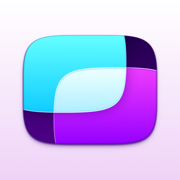
Screens 5: VNC Remote Desktop
Fast & Secure Computer Access
更新日志
FILE TRANSFERS
Now available on iPhone, iPad, and Vision Pro. Effortlessly drag and drop files to or from your Mac during a session.
APPLE PENCIL ENHANCEMENTS
Interact with remote items more naturally with Apple Pencil—tap or drag directly, no need to aim the cursor first.
CURSOR TRACKING SPEED
Adjust the cursor tracking speed in connection settings or tweak it easily during a session.
KEYBOARD INPUT MODES
Select from three modes: Keystrokes (Mac only), Unicode, and Legacy—enhancing compatibility with remote systems.
AUTOMATIC RECONNECTION
If the connection fails or the remote Mac ends, Screens will attempt automatic reconnection.
OTHER IMPROVEMENTS
- Fixed cursor jumpiness during some remote sessions with hardware pointing devices.
- Boosted overall stability and performance.应用描述
Take control of your computers, wherever you are.
Screens 5 lets you remotely access your Mac, Windows PC, Linux PC, or Raspberry Pi from anywhere—whether you’re at home, in a café, or on the other side of the world. With speed, security, and reliability, Screens delivers a seamless remote desktop experience on iPhone, iPad, Mac, and Vision Pro.
Why Choose Screens?
Connect from Anywhere
Install Screens Connect on your Mac or Windows PC for effortless access worldwide. Need to connect to a Linux PC or Raspberry Pi? Screens fully integrates with Tailscale for secure, hassle-free remote connections.
Curtain Mode
Maintain privacy by masking the display of the remote Mac when connected—perfect for shared environments.
Secure & Effortless Connections
Enable Remote Login on your Mac, or configure your Windows PC, Linux PC, or Raspberry Pi to support SSH connections. Screens also supports SSH keys for added security.
Fast & Convenient Logins
Screens automates password entry, letting you connect quickly and efficiently.
Multi-Display Support
Easily select which display to view on multi-screen Macs, or show them all. Screens remembers your preference.
Clipboard Sharing
Seamlessly transfer rich text, URLs, images, and more between your local and remote clipboards.
Session Selection
When someone is logged into a remote Mac, you can either share their screen or start a new session.
Raspberry Pi 5 Compatibility
Screens fully supports Bookworm and WayVNC via RSA-AES authentication for smooth performance.
Assist Friends & Family
With the free Screens Assist utility (Mac), you can help troubleshoot, update apps, and more remotely.
External Keyboard & Input Support
Enhance control with a Magic Keyboard or any compatible external keyboard and pointing device.
Transfer Files
Share files between your iPhone or iPad and your Mac using simple drag and drop.
Apple Pencil
Interact with remote content naturally using Apple Pencil
Additional Features:
• Adaptive and Full display quality
• Control or observe the remote computer
• iCloud Synchronisation
• Full URL Schemes support
• Secure content with Touch ID, Face ID, Apple Watch, or a password
Requirements:
• Windows PC connections require a VNC server like UltraVNC or TightVNC.
• Clipboard sharing on Windows and Linux PCs supports text and URLs only.
• Sound transmission is not supported due to VNC protocol limitations.
• Screens Connect requires macOS 10.13 High Sierra or later, or Windows 10 SP1 or later. A free Screens ID is required.
• Screens supports remote access from iPhone, iPad, Mac, and Vision Pro, but not to iOS or iPadOS devices.
Screens is your trusted remote control companion, ensuring accessibility, security, and full control over your devices—anytime, anywhere.
Privacy Policy: https://screens.app/privacy
Terms of Use: https://screens.app/terms










 京公网安备 11010502041000号
京公网安备 11010502041000号





