TeamViewer QuickSupport
Screen sharing
开发者: TeamViewer Germany GmbH
29天3小时
最新版本上线距今
10
近1年版本更新次数
2013-06-27
全球最早版本上线日期
版本: 15.66.1
版本更新日期
2025-05-27
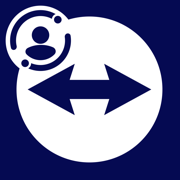
TeamViewer QuickSupport
Screen sharing
更新日志
- Minor fixes and Improvements.应用描述
WHAT’S NEW:
• Full control over sessions
To allow your partner to connect to your device, simply enter the code they provided into the ‘Join Session’ box. You control access to your device and end the session whenever you choose.
• Easy for your eyes and your battery
You asked, we listened. QuickSupport now features dark mode for a more comfortable experience and better battery life.
• Rotate your screen with ease
Vertical or horizontal — the app adapts seamlessly to your preferred orientation.
• Get onboard quickly
Discover all the new UI features with our guided tour, making it easy to get started.
• Improved transparency
Connect only with users you trust. The app will provide you with user details, such as name, email, country, and license type, so you can verify the identity before granting access to your device.
The QuickSupport app by TeamViewer allows you to get instant IT support for your iPhone or iPad.
In just a few easy steps, QuickSupport enables your trusted remote partner to connect to your device to:
• provide IT support
• transfer files back and forth
• communicate with you via chat
• view device information
• adjust WIFI settings, and much more.
It can receive connection requests from any device (desktop, web browser or mobile).
TeamViewer applies the highest security standards to your connections, ensuring you are always in control of granting access to your device and establishing or ending sessions.
To establish a connection to your device, you need to do the following:
1. Open the app on your screen. Connections can't be established if the app is running in the background.
2. Share your ID with your partner or enter a code into the ‘Join Session’ box.
3. Accept the connection request every time. Without your explicit permission, the connection can’t be established.
QuickSupport is available to install on any device and model, including Samsung, Nokia, Sony, Huawei, Lenovo, Honeywell, Zebra, Elo, MobileBase, Fujitsu, Philips, Hisense, Doro, TCL and many more.
Key features include:
• Trusted connections (user account verification)
• Session codes for fast connections
• Dark mode
• Screen rotation
• Remote control
• Chat
• View device information
• File transfer
• App list (Start/Uninstall apps)
• Push and pull Wi-Fi settings
• View system diagnostic information
• Real-time screenshot of the device
• Store confidential information into the device clipboard
• Secured connection with 256 Bit AES Session Encoding.
Quick startup guide:
1. Your session partner will send you a personal link to the QuickSupport application. Clicking the link will start the app download.
2. Open the QuickSupport app on your device.
3. You will see a prompt to join a session created by your remote partner.
4. When you accept the connection, the remote session will begin.
版本: 15.65.1
版本更新日期
2025-04-29
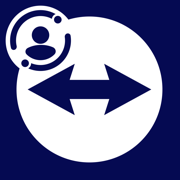
TeamViewer QuickSupport
Screen sharing
更新日志
- Clickable hyperlinks have been enabled in chat to facilitate easier access to external content.
- Fixed a bug where file transfer notifications displayed an empty button when expanded.
- Fixed a bug where the Remote Guidance feature did not indicate that the session was closed.
- Improved the text layout on the Feedback UI.应用描述
暂无应用描述数据
版本: 15.64.1
版本更新日期
2025-03-25
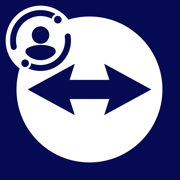
TeamViewer QuickSupport
Screen sharing
更新日志
- Fixed a crash that was occurring when interacting with the Remote Guidance feature.
- Improve handling when creating multiple folders in the files view.应用描述
WHAT’S NEW:
• Full control over sessions
To allow your partner to connect to your device, simply enter the code they provided into the ‘Join Session’ box. You control access to your device and end the session whenever you choose.
• Easy for your eyes and your battery
You asked, we listened. QuickSupport now features dark mode for a more comfortable experience and better battery life.
• Rotate your screen with ease
Vertical or horizontal — the app adapts seamlessly to your preferred orientation.
• Get onboard quickly
Discover all the new UI features with our guided tour, making it easy to get started.
• Improved transparency
Connect only with users you trust. The app will provide you with user details, such as name, email, country, and license type, so you can verify the identity before granting access to your device.
The QuickSupport app by TeamViewer allows you to get instant IT support for your iPhone or iPad.
In just a few easy steps, QuickSupport enables your trusted remote partner to connect to your device to:
• provide IT support
• transfer files back and forth
• communicate with you via chat
• view device information
• adjust WIFI settings, and much more.
It can receive connection requests from any device (desktop, web browser or mobile).
TeamViewer applies the highest security standards to your connections, ensuring you are always in control of granting access to your device and establishing or ending sessions.
To establish a connection to your device, you need to do the following:
1. Open the app on your screen. Connections can't be established if the app is running in the background.
2. Share your ID with your partner or enter a code into the ‘Join Session’ box.
3. Accept the connection request every time. Without your explicit permission, the connection can’t be established.
QuickSupport is available to install on any device and model, including Samsung, Nokia, Sony, Huawei, Lenovo, Honeywell, Zebra, Elo, MobileBase, Fujitsu, Philips, Hisense, Doro, TCL and many more.
Key features include:
• Trusted connections (user account verification)
• Session codes for fast connections
• Dark mode
• Screen rotation
• Remote control
• Chat
• View device information
• File transfer
• App list (Start/Uninstall apps)
• Push and pull Wi-Fi settings
• View system diagnostic information
• Real-time screenshot of the device
• Store confidential information into the device clipboard
• Secured connection with 256 Bit AES Session Encoding.
Quick startup guide:
1. Your session partner will send you a personal link to the QuickSupport application. Clicking the link will start the app download.
2. Open the QuickSupport app on your device.
3. You will see a prompt to join a session created by your remote partner.
4. When you accept the connection, the remote session will begin.
版本: 15.63.1
版本更新日期
2025-02-25
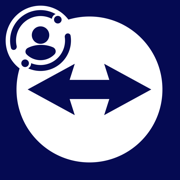
TeamViewer QuickSupport
Screen sharing
更新日志
- Minor fixes and Improvements.应用描述
WHAT’S NEW:
• Full control over sessions
To allow your partner to connect to your device, simply enter the code they provided into the ‘Join Session’ box. You control access to your device and end the session whenever you choose.
• Easy for your eyes and your battery
You asked, we listened. QuickSupport now features dark mode for a more comfortable experience and better battery life.
• Rotate your screen with ease
Vertical or horizontal — the app adapts seamlessly to your preferred orientation.
• Get onboard quickly
Discover all the new UI features with our guided tour, making it easy to get started.
• Improved transparency
Connect only with users you trust. The app will provide you with user details, such as name, email, country, and license type, so you can verify the identity before granting access to your device.
The QuickSupport app by TeamViewer allows you to get instant IT support for your iPhone or iPad.
In just a few easy steps, QuickSupport enables your trusted remote partner to connect to your device to:
• provide IT support
• transfer files back and forth
• communicate with you via chat
• view device information
• adjust WIFI settings, and much more.
It can receive connection requests from any device (desktop, web browser or mobile).
TeamViewer applies the highest security standards to your connections, ensuring you are always in control of granting access to your device and establishing or ending sessions.
To establish a connection to your device, you need to do the following:
1. Open the app on your screen. Connections can't be established if the app is running in the background.
2. Share your ID with your partner or enter a code into the ‘Join Session’ box.
3. Accept the connection request every time. Without your explicit permission, the connection can’t be established.
QuickSupport is available to install on any device and model, including Samsung, Nokia, Sony, Huawei, Lenovo, Honeywell, Zebra, Elo, MobileBase, Fujitsu, Philips, Hisense, Doro, TCL and many more.
Key features include:
• Trusted connections (user account verification)
• Session codes for fast connections
• Dark mode
• Screen rotation
• Remote control
• Chat
• View device information
• File transfer
• App list (Start/Uninstall apps)
• Push and pull Wi-Fi settings
• View system diagnostic information
• Real-time screenshot of the device
• Store confidential information into the device clipboard
• Secured connection with 256 Bit AES Session Encoding.
Quick startup guide:
1. Your session partner will send you a personal link to the QuickSupport application. Clicking the link will start the app download.
2. Open the QuickSupport app on your device.
3. You will see a prompt to join a session created by your remote partner.
4. When you accept the connection, the remote session will begin.
版本: 15.62.1
版本更新日期
2025-01-28
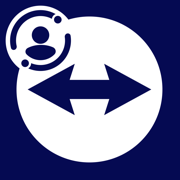
TeamViewer QuickSupport
Screen sharing
更新日志
- Enhanced performance for the broadcast extension, especially on older Apple devices, ensuring smoother operation.
- Refined the home screen layout and optimized user interactions for better usability.
- Adjusted and improved dark mode colors for a more consistent and visually pleasing experience.应用描述
WHAT’S NEW:
• Full control over sessions
To allow your partner to connect to your device, simply enter the code they provided into the ‘Join Session’ box. You control access to your device and end the session whenever you choose.
• Easy for your eyes and your battery
You asked, we listened. QuickSupport now features dark mode for a more comfortable experience and better battery life.
• Rotate your screen with ease
Vertical or horizontal — the app adapts seamlessly to your preferred orientation.
• Get onboard quickly
Discover all the new UI features with our guided tour, making it easy to get started.
• Improved transparency
Connect only with users you trust. The app will provide you with user details, such as name, email, country, and license type, so you can verify the identity before granting access to your device.
The QuickSupport app by TeamViewer allows you to get instant IT support for your iPhone or iPad.
In just a few easy steps, QuickSupport enables your trusted remote partner to connect to your device to:
• provide IT support
• transfer files back and forth
• communicate with you via chat
• view device information
• adjust WIFI settings, and much more.
It can receive connection requests from any device (desktop, web browser or mobile).
TeamViewer applies the highest security standards to your connections, ensuring you are always in control of granting access to your device and establishing or ending sessions.
To establish a connection to your device, you need to do the following:
1. Open the app on your screen. Connections can't be established if the app is running in the background.
2. Share your ID with your partner or enter a code into the ‘Join Session’ box.
3. Accept the connection request every time. Without your explicit permission, the connection can’t be established.
QuickSupport is available to install on any device and model, including Samsung, Nokia, Sony, Huawei, Lenovo, Honeywell, Zebra, Elo, MobileBase, Fujitsu, Philips, Hisense, Doro, TCL and many more.
Key features include:
• Trusted connections (user account verification)
• Session codes for fast connections
• Dark mode
• Screen rotation
• Remote control
• Chat
• View device information
• File transfer
• App list (Start/Uninstall apps)
• Push and pull Wi-Fi settings
• View system diagnostic information
• Real-time screenshot of the device
• Store confidential information into the device clipboard
• Secured connection with 256 Bit AES Session Encoding.
Quick startup guide:
1. Your session partner will send you a personal link to the QuickSupport application. Clicking the link will start the app download.
2. Open the QuickSupport app on your device.
3. You will see a prompt to join a session created by your remote partner.
4. When you accept the connection, the remote session will begin.
版本: 15.61.1
版本更新日期
2024-12-17

TeamViewer QuickSupport
Screen sharing
更新日志
- The chat feature has been redesigned for a unified app look and feel.
- Session links now guide users directly to the App Store and automatically open the session after the TeamViewer application has been installed.
- It is now possible to enable verbose/advanced logging for more detailed insights and troubleshooting.
- Addressed a crash that occurred while using the Remote Guidance feature.应用描述
WHAT’S NEW:
• Full control over sessions
To allow your partner to connect to your device, simply enter the code they provided into the ‘Join Session’ box. You control access to your device and end the session whenever you choose.
• Easy for your eyes and your battery
You asked, we listened. QuickSupport now features dark mode for a more comfortable experience and better battery life.
• Rotate your screen with ease
Vertical or horizontal — the app adapts seamlessly to your preferred orientation.
• Get onboard quickly
Discover all the new UI features with our guided tour, making it easy to get started.
• Improved transparency
Connect only with users you trust. The app will provide you with user details, such as name, email, country, and license type, so you can verify the identity before granting access to your device.
The QuickSupport app by TeamViewer allows you to get instant IT support for your iPhone or iPad.
In just a few easy steps, QuickSupport enables your trusted remote partner to connect to your device to:
• provide IT support
• transfer files back and forth
• communicate with you via chat
• view device information
• adjust WIFI settings, and much more.
It can receive connection requests from any device (desktop, web browser or mobile).
TeamViewer applies the highest security standards to your connections, ensuring you are always in control of granting access to your device and establishing or ending sessions.
To establish a connection to your device, you need to do the following:
1. Open the app on your screen. Connections can't be established if the app is running in the background.
2. Share your ID with your partner or enter a code into the ‘Join Session’ box.
3. Accept the connection request every time. Without your explicit permission, the connection can’t be established.
QuickSupport is available to install on any device and model, including Samsung, Nokia, Sony, Huawei, Lenovo, Honeywell, Zebra, Elo, MobileBase, Fujitsu, Philips, Hisense, Doro, TCL and many more.
Key features include:
• Trusted connections (user account verification)
• Session codes for fast connections
• Dark mode
• Screen rotation
• Remote control
• Chat
• View device information
• File transfer
• App list (Start/Uninstall apps)
• Push and pull Wi-Fi settings
• View system diagnostic information
• Real-time screenshot of the device
• Store confidential information into the device clipboard
• Secured connection with 256 Bit AES Session Encoding.
Quick startup guide:
1. Your session partner will send you a personal link to the QuickSupport application. Clicking the link will start the app download.
2. Open the QuickSupport app on your device.
3. You will see a prompt to join a session created by your remote partner.
4. When you accept the connection, the remote session will begin.
版本: 15.60.1
版本更新日期
2024-11-26

TeamViewer QuickSupport
Screen sharing
更新日志
- Introduced a new splash screen to the app intro.
- Improved the pointer for the Remote Guidance feature.
- Improved animations so that they no longer run indefinitely.
- Fixed some coloring issues in dark mode.
- Fixed an issue where the onboarding was not showing on app start.应用描述
WHAT’S NEW:
• Full control over sessions
To allow your partner to connect to your device, simply enter the code they provided into the ‘Join Session’ box. You control access to your device and end the session whenever you choose.
• Easy for your eyes and your battery
You asked, we listened. QuickSupport now features dark mode for a more comfortable experience and better battery life.
• Rotate your screen with ease
Vertical or horizontal — the app adapts seamlessly to your preferred orientation.
• Get onboard quickly
Discover all the new UI features with our guided tour, making it easy to get started.
• Improved transparency
Connect only with users you trust. The app will provide you with user details, such as name, email, country, and license type, so you can verify the identity before granting access to your device.
The QuickSupport app by TeamViewer allows you to get instant IT support for your iPhone or iPad.
In just a few easy steps, QuickSupport enables your trusted remote partner to connect to your device to:
• provide IT support
• transfer files back and forth
• communicate with you via chat
• view device information
• adjust WIFI settings, and much more.
It can receive connection requests from any device (desktop, web browser or mobile).
TeamViewer applies the highest security standards to your connections, ensuring you are always in control of granting access to your device and establishing or ending sessions.
To establish a connection to your device, you need to do the following:
1. Open the app on your screen. Connections can't be established if the app is running in the background.
2. Share your ID with your partner or enter a code into the ‘Join Session’ box.
3. Accept the connection request every time. Without your explicit permission, the connection can’t be established.
QuickSupport is available to install on any device and model, including Samsung, Nokia, Sony, Huawei, Lenovo, Honeywell, Zebra, Elo, MobileBase, Fujitsu, Philips, Hisense, Doro, TCL and many more.
Key features include:
• Trusted connections (user account verification)
• Session codes for fast connections
• Dark mode
• Screen rotation
• Remote control
• Chat
• View device information
• File transfer
• App list (Start/Uninstall apps)
• Push and pull Wi-Fi settings
• View system diagnostic information
• Real-time screenshot of the device
• Store confidential information into the device clipboard
• Secured connection with 256 Bit AES Session Encoding.
Quick startup guide:
1. Your session partner will send you a personal link to the QuickSupport application. Clicking the link will start the app download.
2. Open the QuickSupport app on your device.
3. You will see a prompt to join a session created by your remote partner.
4. When you accept the connection, the remote session will begin.
版本: 15.59.1
版本更新日期
2024-10-30

TeamViewer QuickSupport
Screen sharing
更新日志
- Introducing the new picture in picture guidance for visual point and view on all iOS devices.
- Minor fixes and Improvements.应用描述
WHAT’S NEW:
• Full control over sessions
To allow your partner to connect to your device, simply enter the code they provided into the ‘Join Session’ box. You control access to your device and end the session whenever you choose.
• Easy for your eyes and your battery
You asked, we listened. QuickSupport now features dark mode for a more comfortable experience and better battery life.
• Rotate your screen with ease
Vertical or horizontal — the app adapts seamlessly to your preferred orientation.
• Get onboard quickly
Discover all the new UI features with our guided tour, making it easy to get started.
• Improved transparency
Connect only with users you trust. The app will provide you with user details, such as name, email, country, and license type, so you can verify the identity before granting access to your device.
The QuickSupport app by TeamViewer allows you to get instant IT support for your iPhone or iPad.
In just a few easy steps, QuickSupport enables your trusted remote partner to connect to your device to:
• provide IT support
• transfer files back and forth
• communicate with you via chat
• view device information
• adjust WIFI settings, and much more.
It can receive connection requests from any device (desktop, web browser or mobile).
TeamViewer applies the highest security standards to your connections, ensuring you are always in control of granting access to your device and establishing or ending sessions.
To establish a connection to your device, you need to do the following:
1. Open the app on your screen. Connections can't be established if the app is running in the background.
2. Share your ID with your partner or enter a code into the ‘Join Session’ box.
3. Accept the connection request every time. Without your explicit permission, the connection can’t be established.
QuickSupport is available to install on any device and model, including Samsung, Nokia, Sony, Huawei, Lenovo, Honeywell, Zebra, Elo, MobileBase, Fujitsu, Philips, Hisense, Doro, TCL and many more.
Key features include:
• Trusted connections (user account verification)
• Session codes for fast connections
• Dark mode
• Screen rotation
• Remote control
• Chat
• View device information
• File transfer
• App list (Start/Uninstall apps)
• Push and pull Wi-Fi settings
• View system diagnostic information
• Real-time screenshot of the device
• Store confidential information into the device clipboard
• Secured connection with 256 Bit AES Session Encoding.
Quick startup guide:
1. Your session partner will send you a personal link to the QuickSupport application. Clicking the link will start the app download.
2. Open the QuickSupport app on your device.
3. You will see a prompt to join a session created by your remote partner.
4. When you accept the connection, the remote session will begin.
版本: 15.58.1
版本更新日期
2024-09-26
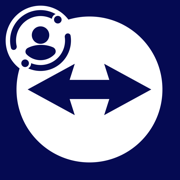
TeamViewer QuickSupport
Screen sharing
更新日志
• Introducing the new TeamViewer QuickSupport Experience! Now, users can effortlessly join sessions using a session code, the app adapts to your light and dark mode, and enjoy enhanced usability and security across the board.
• It is now possible to use the Partnerlistname as a variable in MDM rollouts.
• Minor fixes and improvements.应用描述
WHAT’S NEW:
• Full control over sessions
To allow your partner to connect to your device, simply enter the code they provided into the ‘Join Session’ box. You control access to your device and end the session whenever you choose.
• Easy for your eyes and your battery
You asked, we listened. QuickSupport now features dark mode for a more comfortable experience and better battery life.
• Rotate your screen with ease
Vertical or horizontal — the app adapts seamlessly to your preferred orientation.
• Get onboard quickly
Discover all the new UI features with our guided tour, making it easy to get started.
• Improved transparency
Connect only with users you trust. The app will provide you with user details, such as name, email, country, and license type, so you can verify the identity before granting access to your device.
The QuickSupport app by TeamViewer allows you to get instant IT support for your iPhone or iPad.
In just a few easy steps, QuickSupport enables your trusted remote partner to connect to your device to:
• provide IT support
• transfer files back and forth
• communicate with you via chat
• view device information
• adjust WIFI settings, and much more.
It can receive connection requests from any device (desktop, web browser or mobile).
TeamViewer applies the highest security standards to your connections, ensuring you are always in control of granting access to your device and establishing or ending sessions.
To establish a connection to your device, you need to do the following:
1. Open the app on your screen. Connections can't be established if the app is running in the background.
2. Share your ID with your partner or enter a code into the ‘Join Session’ box.
3. Accept the connection request every time. Without your explicit permission, the connection can’t be established.
QuickSupport is available to install on any device and model, including Samsung, Nokia, Sony, Huawei, Lenovo, Honeywell, Zebra, Elo, MobileBase, Fujitsu, Philips, Hisense, Doro, TCL and many more.
Key features include:
• Trusted connections (user account verification)
• Session codes for fast connections
• Dark mode
• Screen rotation
• Remote control
• Chat
• View device information
• File transfer
• App list (Start/Uninstall apps)
• Push and pull Wi-Fi settings
• View system diagnostic information
• Real-time screenshot of the device
• Store confidential information into the device clipboard
• Secured connection with 256 Bit AES Session Encoding.
Quick startup guide:
1. Your session partner will send you a personal link to the QuickSupport application. Clicking the link will start the app download.
2. Open the QuickSupport app on your device.
3. You will see a prompt to join a session created by your remote partner.
4. When you accept the connection, the remote session will begin.
版本: 15.57.1
版本更新日期
2024-08-27
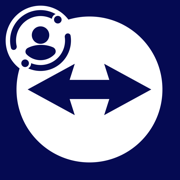
TeamViewer QuickSupport
Screen sharing
更新日志
• Minor fixes and Improvements.应用描述
暂无应用描述数据










 京公网安备 11010502041000号
京公网安备 11010502041000号





