Photo Find: Navigate to Photos
开发者: Ganotis Holdings, Inc.
中国
版本统计
142天16小时
最新版本上线距今
4
近1年版本更新次数
2014-11-14
全球最早版本上线日期
版本记录
版本: 2025.2
版本更新日期
2025-03-06
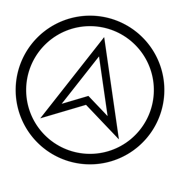
Photo Find: Navigate to Photos
更新日志
Minor updates视频/截图
应用描述
Photo Find points you to the location where a photo was taken.
Take photos of anything in the Camera app to mark a spot, and navigate back later.
Follow the arrow on foot, or see the photo's location on map.
Use Photo Find to:
- Hike back to your favorite camping or hunting spot
- Find your car using a photo when you can't remember where you've parked
- Meet up with a friend based on a photo he or she sent you
- Take the long way — drive by direction instead of turn-by-turn
- Re-live memories in the context of your current surroundings
- Have a photo scavenger hunt with friends
How to use:
1) Open the app
2) Paste a photo from the clipboard or select one from your library
3) If the photo has location information, you will see an arrow pointing to the location where the photo was taken.
4) Go in the direction the arrow is pointing. The distance will count down as you approach your destination.
5) Tap the button next to the distance to open the photo location on a map or copy the coordinates.
If you have a photo in another app, you can tap the share button then use the Navigate in Photo Find extension to quickly open it Photo Find from anywhere and start navigating. Re-arrange your actions in the menu to keep it at the top so you can always open photos in Photo Find quickly and easily.
Keep in mind this app only works with photos that have EXIF location data. Not all apps save location data with photos, and the Camera app will only save location data if you have granted it access to your location.
This app also relies on the accuracy of your device's GPS and compass sensors, as well as the accuracy of location and altitude data when the photo was taken. There can be significant error in all these measurements, so accuracy of the app is limited by these factors. Photo Find works best for navigating outdoors to photos that were taken outdoors with good GPS reception.版本: 2025.1
版本更新日期
2025-03-05
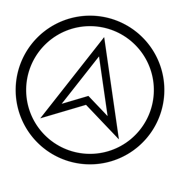
Photo Find: Navigate to Photos
更新日志
• Minor updates应用描述
暂无应用描述数据
版本: 2024.2
版本更新日期
2024-12-26
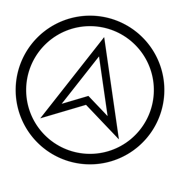
Photo Find
更新日志
• Navigate in Photo Find Action: Fixed an issue that prevented the action from opening the app properly.视频/截图
应用描述
Photo Find points you to the location where a photo was taken.
Take photos of anything in the Camera app to mark a spot, and navigate back later.
Follow the arrow on foot, or see the photo's location on map.
Use Photo Find to:
- Hike back to your favorite camping or hunting spot
- Find your car using a photo when you can't remember where you've parked
- Meet up with a friend based on a photo he or she sent you
- Take the long way — drive by direction instead of turn-by-turn
- Re-live memories in the context of your current surroundings
- Have a photo scavenger hunt with friends
How to use:
1) Open the app
2) Paste a photo from the clipboard or select one from your library
3) If the photo has location information, you will see an arrow pointing to the location where the photo was taken.
4) Go in the direction the arrow is pointing. The distance will count down as you approach your destination.
5) Tap the button next to the distance to open the photo location on a map or copy the coordinates.
If you have a photo in another app, you can tap the share button then use the Navigate in Photo Find extension to quickly open it Photo Find from anywhere and start navigating. Re-arrange your actions in the menu to keep it at the top so you can always open photos in Photo Find quickly and easily.
Keep in mind this app only works with photos that have EXIF location data. Not all apps save location data with photos, and the Camera app will only save location data if you have granted it access to your location.
This app also relies on the accuracy of your device's GPS and compass sensors, as well as the accuracy of location and altitude data when the photo was taken. There can be significant error in all these measurements, so accuracy of the app is limited by these factors. Photo Find works best for navigating outdoors to photos that were taken outdoors with good GPS reception.版本: 2024.1
版本更新日期
2024-12-15
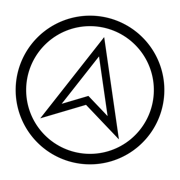
Photo Find
更新日志
• Links: Fixed an issue that prevented external links from opening properly.视频/截图
应用描述
Photo Find points you to the location where a photo was taken.
Take photos of anything in the Camera app to mark a spot, and navigate back later.
Follow the arrow on foot, or see the photo's location on map.
Use Photo Find to:
- Hike back to your favorite camping or hunting spot
- Find your car using a photo when you can't remember where you've parked
- Meet up with a friend based on a photo he or she sent you
- Take the long way — drive by direction instead of turn-by-turn
- Re-live memories in the context of your current surroundings
- Have a photo scavenger hunt with friends
How to use:
1) Open the app
2) Paste a photo from the clipboard or select one from your library
3) If the photo has location information, you will see an arrow pointing to the location where the photo was taken.
4) Go in the direction the arrow is pointing. The distance will count down as you approach your destination.
5) Tap the button next to the distance to open the photo location on a map or copy the coordinates.
Keep in mind this app only works with photos that have EXIF location data. Not all apps save location data with photos, and the Camera app will only save location data if you have granted it access to your location.
This app also relies on the accuracy of your device's GPS and compass sensors, as well as the accuracy of location and altitude data when the photo was taken. There can be significant error in all these measurements, so accuracy of the app is limited by these factors. Photo Find works best for navigating outdoors to photos that were taken outdoors with good GPS reception.版本: 2023.3
版本更新日期
2023-04-09
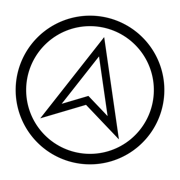
Photo Find
更新日志
• Action Extension: You can now choose a "Navigate to Photo" action in the action menu on an image to open it directly in Photo Find, instead of copying and pasting.应用描述
暂无应用描述数据
版本: 2023.2
版本更新日期
2023-01-15
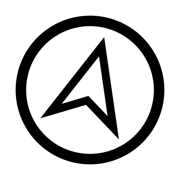
Photo Find
更新日志
• Choose Units: Added a setting so you can display distance in units different from your device's region视频/截图
应用描述
Photo Find points you to the location where a photo was taken.
Take photos of anything in the Camera app to mark a spot, and navigate back later.
Follow the arrow on foot, or see the photo's location on map.
Use Photo Find to:
- Hike back to your favorite camping or hunting spot
- Find your car using a photo when you can't remember where you've parked
- Meet up with a friend based on a photo he or she sent you
- Take the long way — drive by direction instead of turn-by-turn
- Re-live memories in the context of your current surroundings
- Have a photo scavenger hunt with friends
How to use:
1) Open the app
2) Paste a photo from the clipboard or select one from your library
3) If the photo has location information, you will see an arrow pointing to the location where the photo was taken.
4) Go in the direction the arrow is pointing. The distance will count down as you approach your destination.
5) Tap the button next to the distance to open the photo location on a map or copy the coordinates.
Keep in mind this app only works with photos that have EXIF location data. Not all apps save location data with photos, and the Camera app will only save location data if you have granted it access to your location.
This app also relies on the accuracy of your device's GPS and compass sensors, as well as the accuracy of location and altitude data when the photo was taken. There can be significant error in all these measurements, so accuracy of the app is limited by these factors. Photo Find works best for navigating outdoors to photos that were taken outdoors with good GPS reception.版本: 2023.1
版本更新日期
2023-01-10

Photo Find
更新日志
• Keep Screen On: Added a setting (on by default) to prevent the device's display from going to sleep while a photo with location is loaded, so you can navigate without the screen turning off.
• You've Arrived: The distance remaining will now change to "You've Arrived" when you get close to your destination.视频/截图
应用描述
Photo Find points you to the location where a photo was taken.
Take photos of anything in the Camera app to mark a spot, and navigate back later.
Follow the arrow on foot, or see the photo's location on map.
Use Photo Find to:
- Hike back to your favorite camping or hunting spot
- Find your car using a photo when you can't remember where you've parked
- Meet up with a friend based on a photo he or she sent you
- Take the long way — drive by direction instead of turn-by-turn
- Re-live memories in the context of your current surroundings
- Have a photo scavenger hunt with friends
How to use:
1) Open the app
2) Paste a photo from the clipboard or select one from your library
3) If the photo has location information, you will see an arrow pointing to the location where the photo was taken.
4) Go in the direction the arrow is pointing. The distance will count down as you approach your destination.
5) Tap the button next to the distance to open the photo location on a map or copy the coordinates.
Keep in mind this app only works with photos that have EXIF location data. Not all apps save location data with photos, and the Camera app will only save location data if you have granted it access to your location.
This app also relies on the accuracy of your device's GPS and compass sensors, as well as the accuracy of location and altitude data when the photo was taken. There can be significant error in all these measurements, so accuracy of the app is limited by these factors. Photo Find works best for navigating outdoors to photos that were taken outdoors with good GPS reception.版本: 2022.9
版本更新日期
2022-11-05
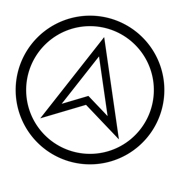
Photo Find
更新日志
• Minor improvements for better experience视频/截图
应用描述
Photo Find points you to the location where a photo was taken.
Take photos of anything in the Camera app to mark a spot, and navigate back later.
Follow the arrow on foot, or see the photo's location on map.
Use Photo Find to:
- Hike back to your favorite camping or hunting spot
- Find your car using a photo when you can't remember where you've parked
- Meet up with a friend based on a photo he or she sent you
- Take the long way — drive by direction instead of turn-by-turn
- Re-live memories in the context of your current surroundings
- Have a photo scavenger hunt with friends
How to use:
1) Open the app
2) Paste a photo from the clipboard or select one from your library
3) If the photo has location information, you will see an arrow pointing to the location where the photo was taken.
4) Go in the direction the arrow is pointing. The distance will count down as you approach your destination.
5) Tap the button next to the distance to open the photo location on a map or copy the coordinates.
Keep in mind this app only works with photos that have EXIF location data. Not all apps save location data with photos, and the Camera app will only save location data if you have granted it access to your location.
This app also relies on the accuracy of your device's GPS and compass sensors, as well as the accuracy of location and altitude data when the photo was taken. There can be significant error in all these measurements, so accuracy of the app is limited by these factors. Photo Find works best for navigating outdoors to photos that were taken outdoors with good GPS reception.版本: 2022.8
版本更新日期
2022-09-25
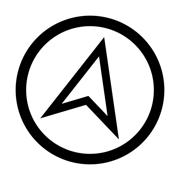
Photo Find
更新日志
• Updated for iOS 16 paste changes视频/截图
应用描述
Photo Find points you to the location where a photo was taken.
Take photos of anything in the Camera app to mark a spot, and navigate back later.
Follow the arrow on foot, or see the photo's location on map.
Use Photo Find to:
- Hike back to your favorite camping or hunting spot
- Find your car using a photo when you can't remember where you've parked
- Meet up with a friend based on a photo he or she sent you
- Take the long way — drive by direction instead of turn-by-turn
- Re-live memories in the context of your current surroundings
- Have a photo scavenger hunt with friends
How to use:
1) Open the app
2) Paste a photo from the clipboard or select one from your library
3) If the photo has location information, you will see an arrow pointing to the location where the photo was taken.
4) Go in the direction the arrow is pointing. The distance will count down as you approach your destination.
5) Tap the button next to the distance to open the photo location on a map or copy the coordinates.
Keep in mind this app only works with photos that have EXIF location data. Not all apps save location data with photos, and the Camera app will only save location data if you have granted it access to your location.
This app also relies on the accuracy of your device's GPS and compass sensors, as well as the accuracy of location and altitude data when the photo was taken. There can be significant error in all these measurements, so accuracy of the app is limited by these factors. Photo Find works best for navigating outdoors to photos that were taken outdoors with good GPS reception.版本: 2022.7
版本更新日期
2022-02-27
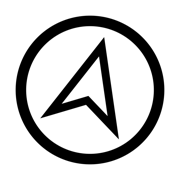
Photo Find
更新日志
• Updated the More from this Developer section视频/截图
应用描述
Photo Find points you to the location where a photo was taken.
Take photos of anything in the Camera app to mark a spot, and navigate back later.
Follow the arrow on foot, or see the photo's location on map.
Use Photo Find to:
- Hike back to your favorite camping or hunting spot
- Find your car using a photo when you can't remember where you've parked
- Meet up with a friend based on a photo he or she sent you
- Take the long way — drive by direction instead of turn-by-turn
- Re-live memories in the context of your current surroundings
- Have a photo scavenger hunt with friends
How to use:
1) Open the app
2) Paste a photo from the clipboard or select one from your library
3) If the photo has location information, you will see an arrow pointing to the location where the photo was taken.
4) Go in the direction the arrow is pointing. The distance will count down as you approach your destination.
5) Tap the button next to the distance to open the photo location on a map or copy the coordinates.
Keep in mind this app only works with photos that have EXIF location data. Not all apps save location data with photos, and the Camera app will only save location data if you have granted it access to your location.
This app also relies on the accuracy of your device's GPS and compass sensors, as well as the accuracy of location and altitude data when the photo was taken. There can be significant error in all these measurements, so accuracy of the app is limited by these factors. Photo Find works best for navigating outdoors to photos that were taken outdoors with good GPS reception.










 京公网安备 11010502041000号
京公网安备 11010502041000号





